- Print
- DarkLight
- PDF
Access the Web Portal
- Print
- DarkLight
- PDF
Key Information
You will be invited to first login to STACK if you either start a free trial or if another user invites you to collaborate on a project.
You only need to validate your email the first time you login
If you have not used STACK within the last 14 days, you must re-enter your credentials.
First Time Logging In
After signing up for STACK, you will receive an email asking you to validate your email.
.png)
Click Verify email address.
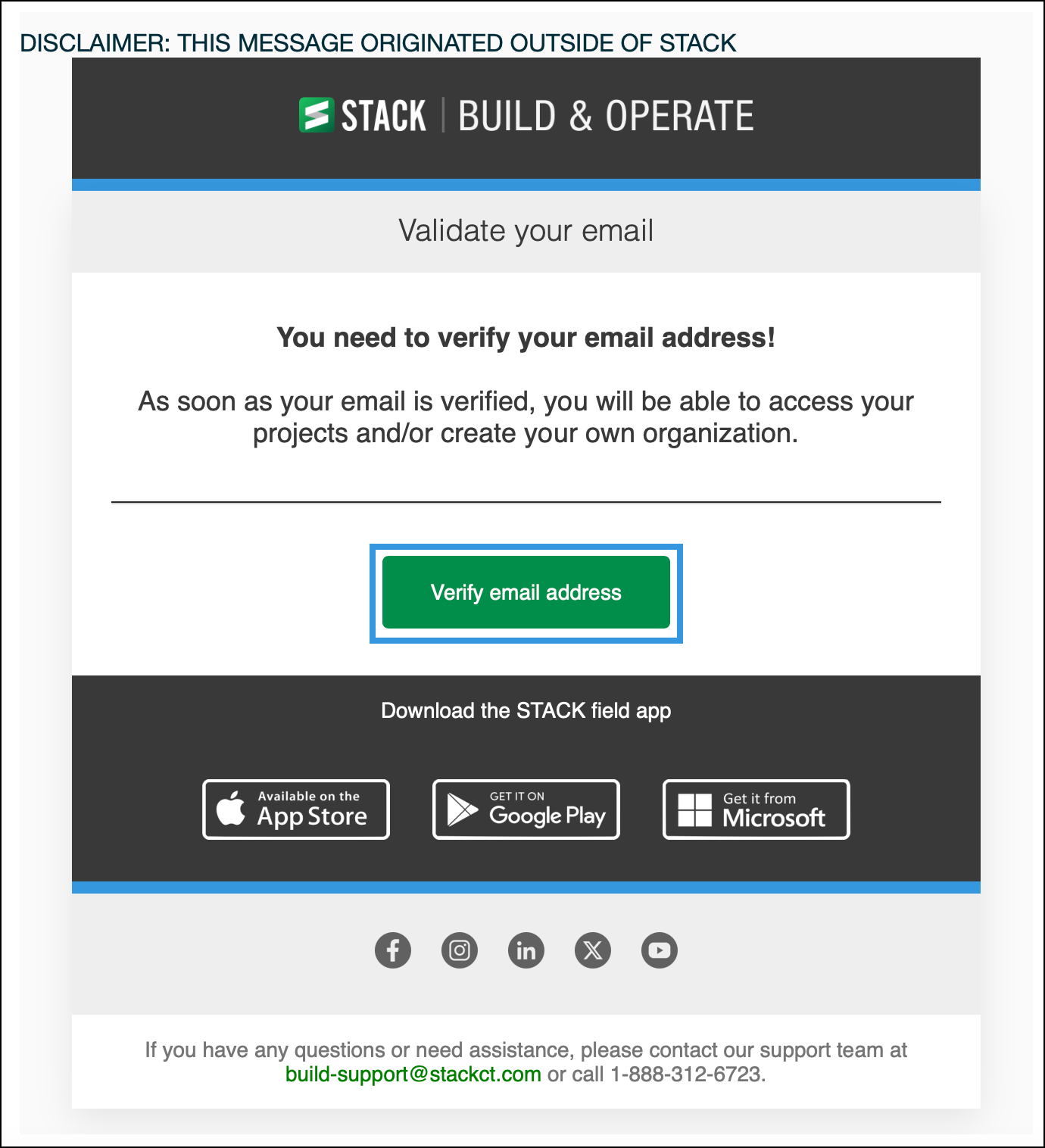
This will bring you to the Login page where you will need to enter the Email address that you used to create your account. Then click NEXT.
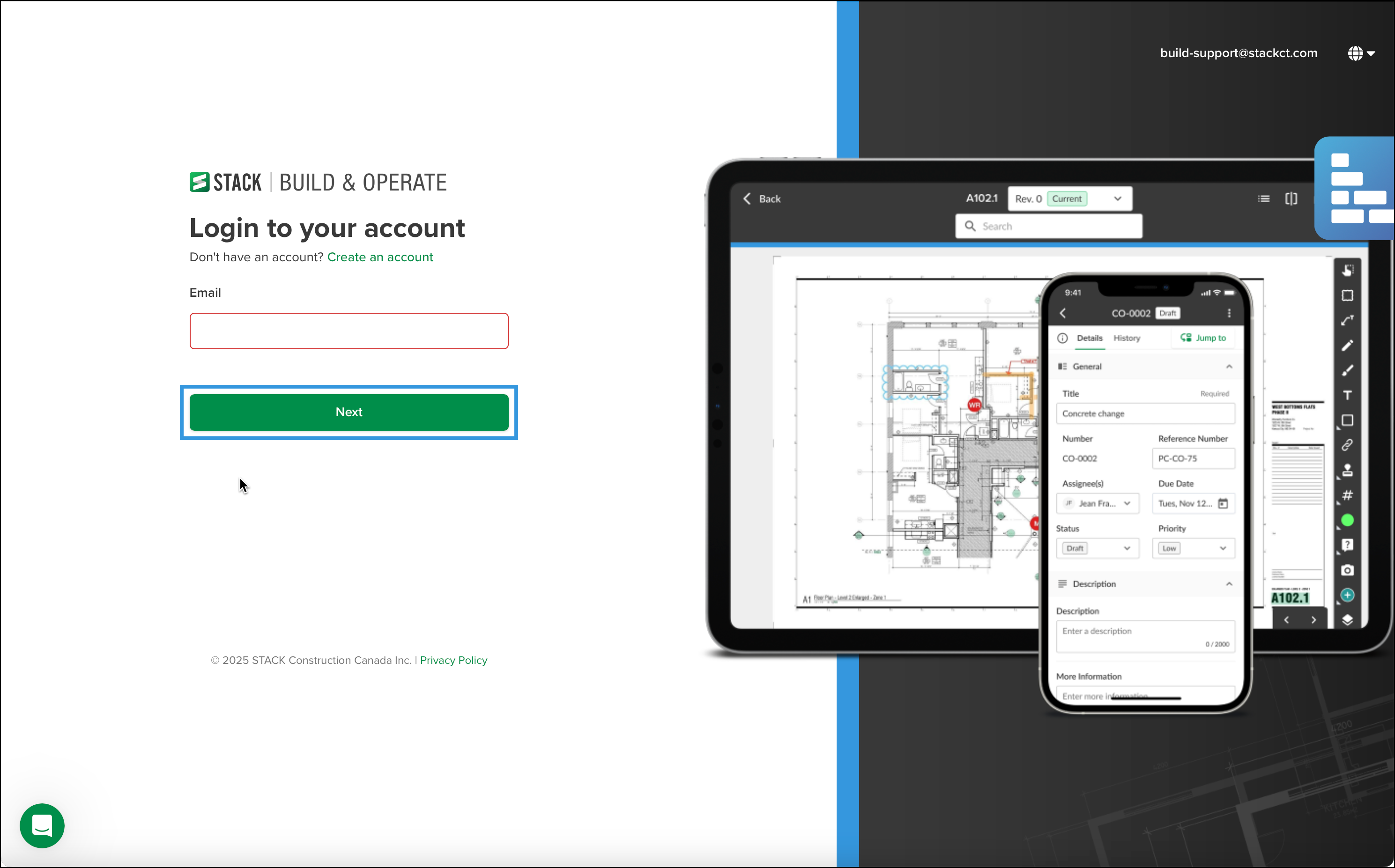
Enter the Password that you used to create your account and click LOGIN.
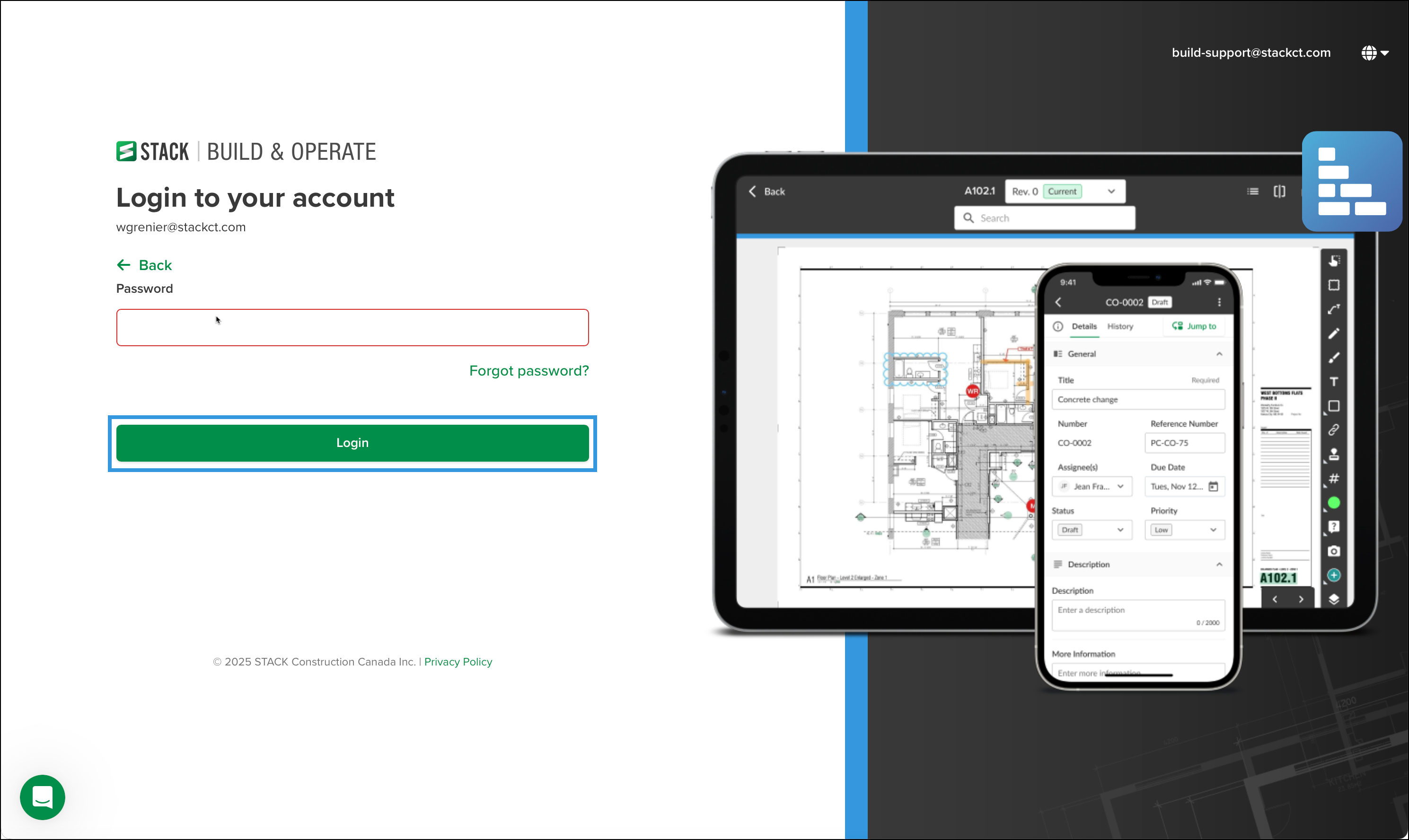
Click JOIN ORGANIZATION(S). Go to step 8.
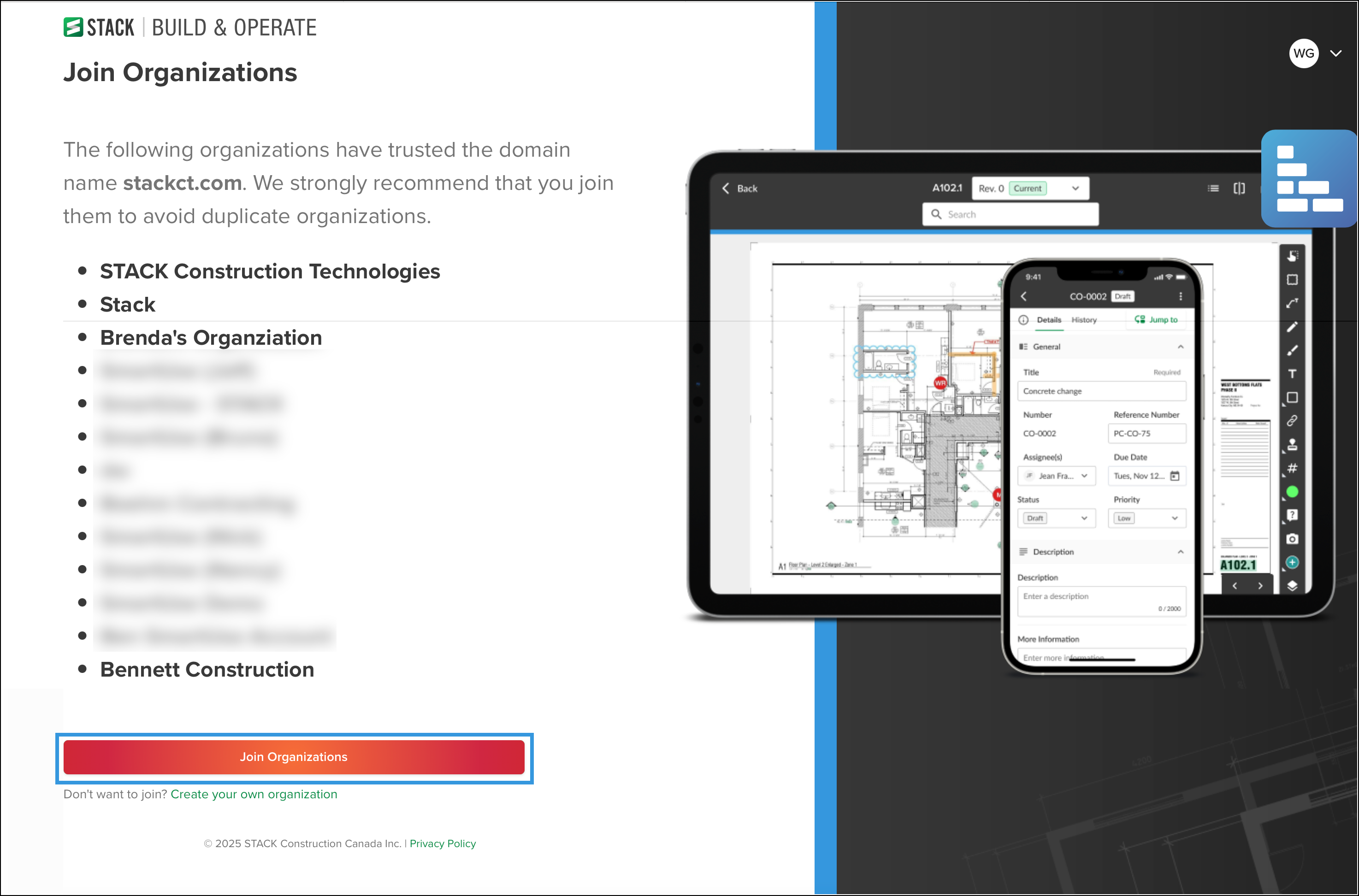
Or alternatively, Create your own organization. Continue to step 6.
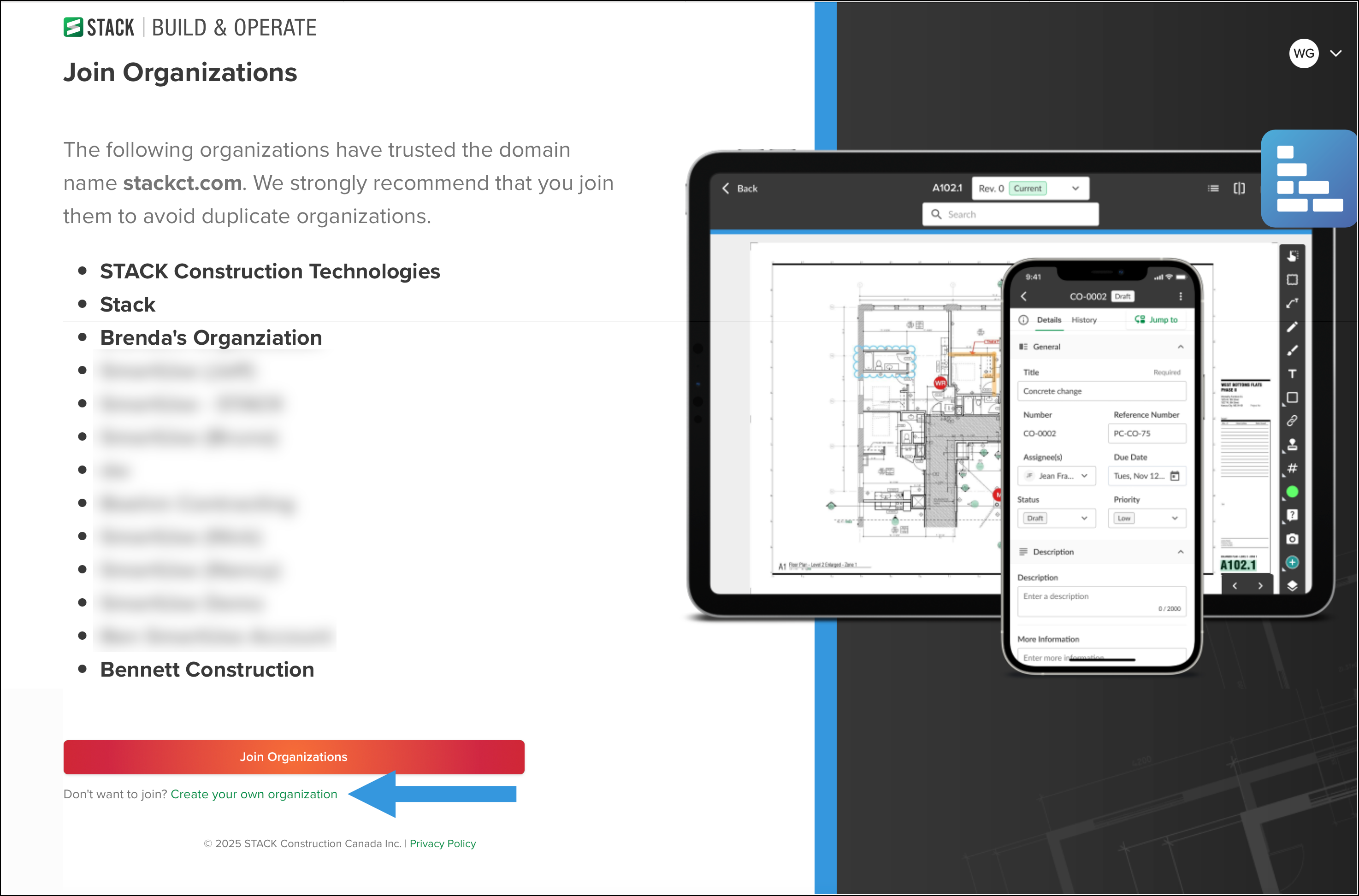
Fill in all the required fields and click CREATE YOUR ORGANIZATION.

Organization Name
Country
State/Province (optional)
Phone Number
Company Website (optional)
Data Location
Select Category
You will land on your STACK Projects page.
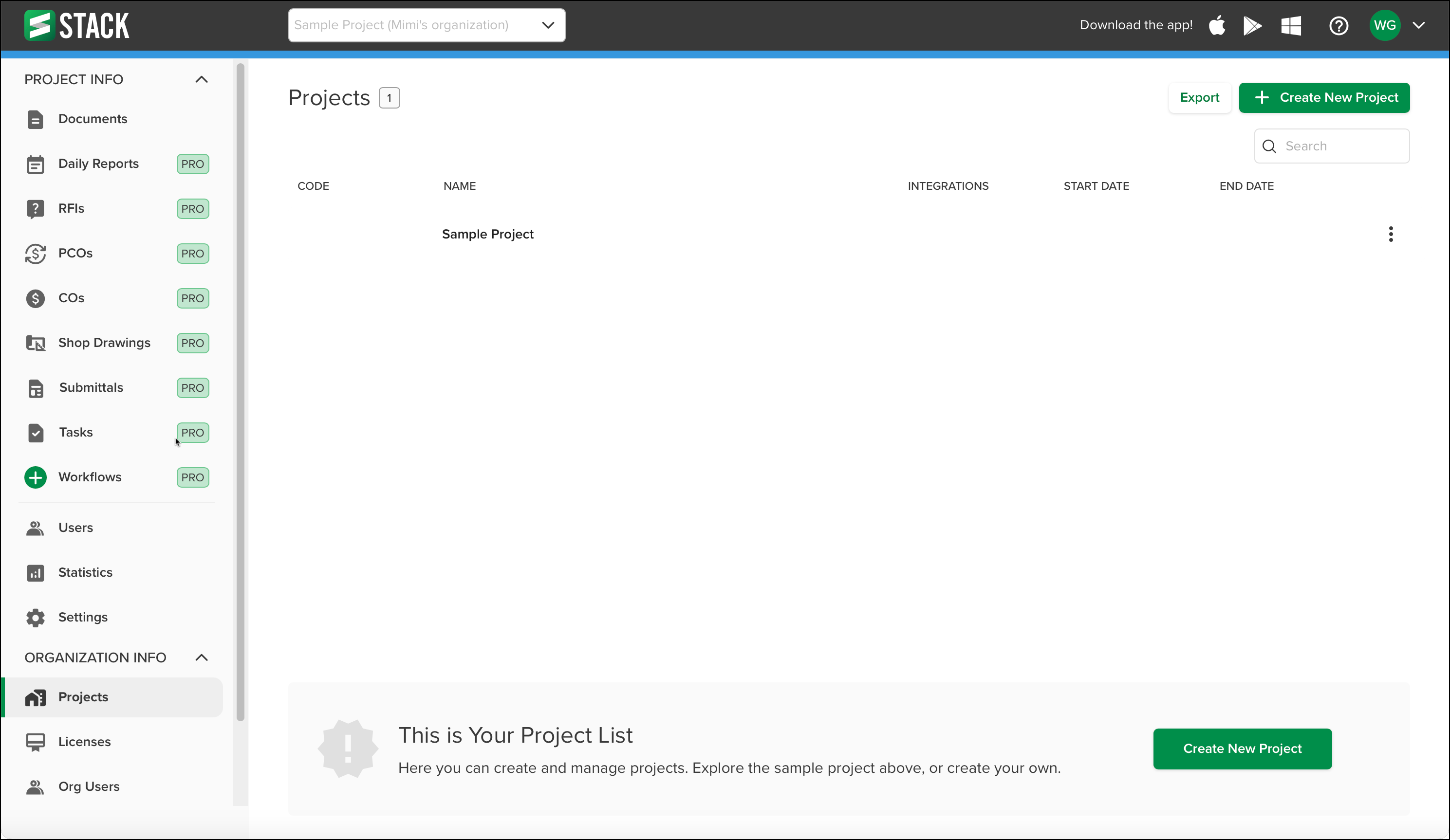
To access your project's drawings and documents, you will need to download the STACK Field App.
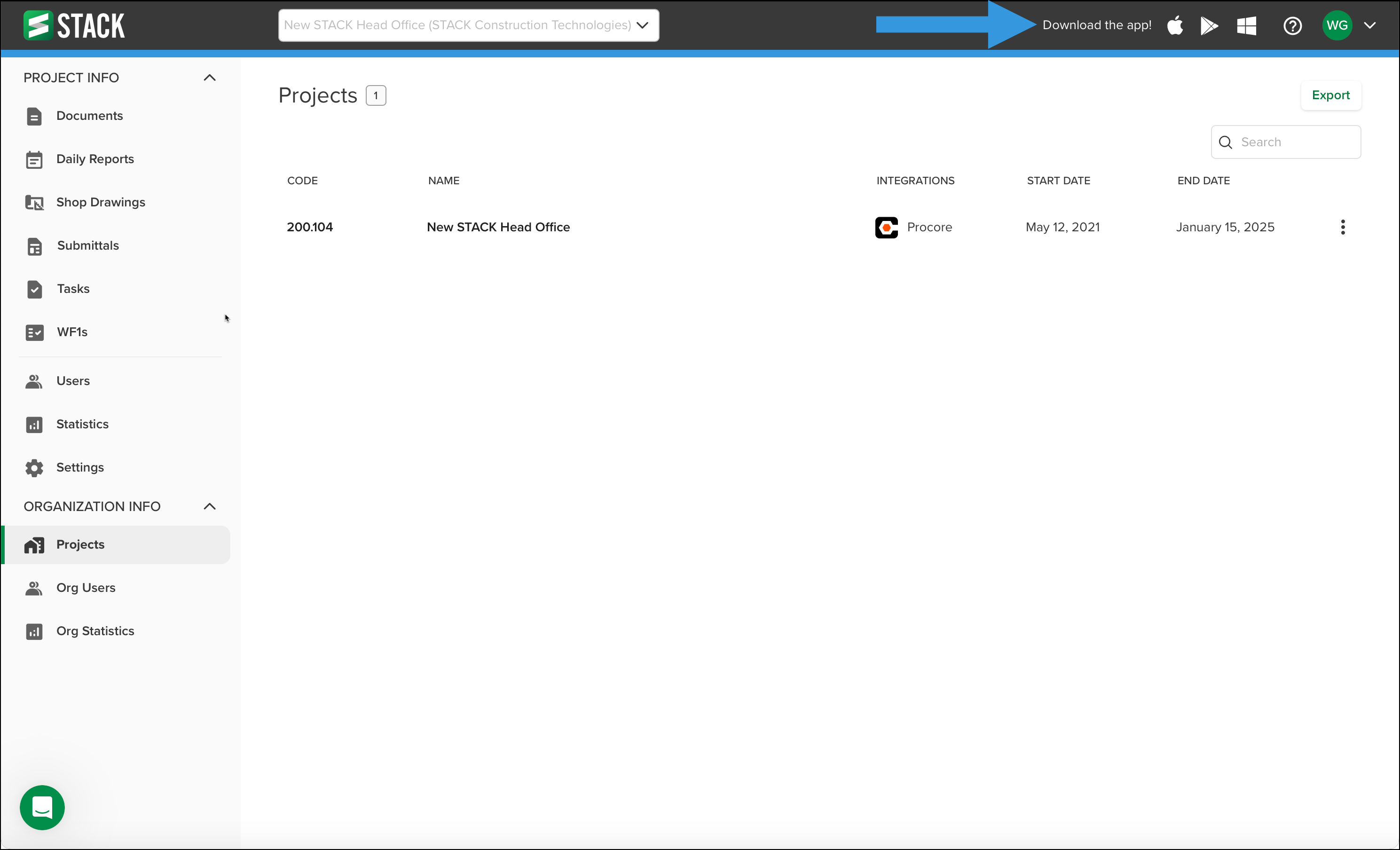
Accessing the Web Admin Portal
NOTE: If you are logged out or haven't opened the Web Admin Portal or the STACK Field App within the last 14 days, you will need to sign in.
Go to https://build.stackct.com.
Enter your Email and click NEXT.
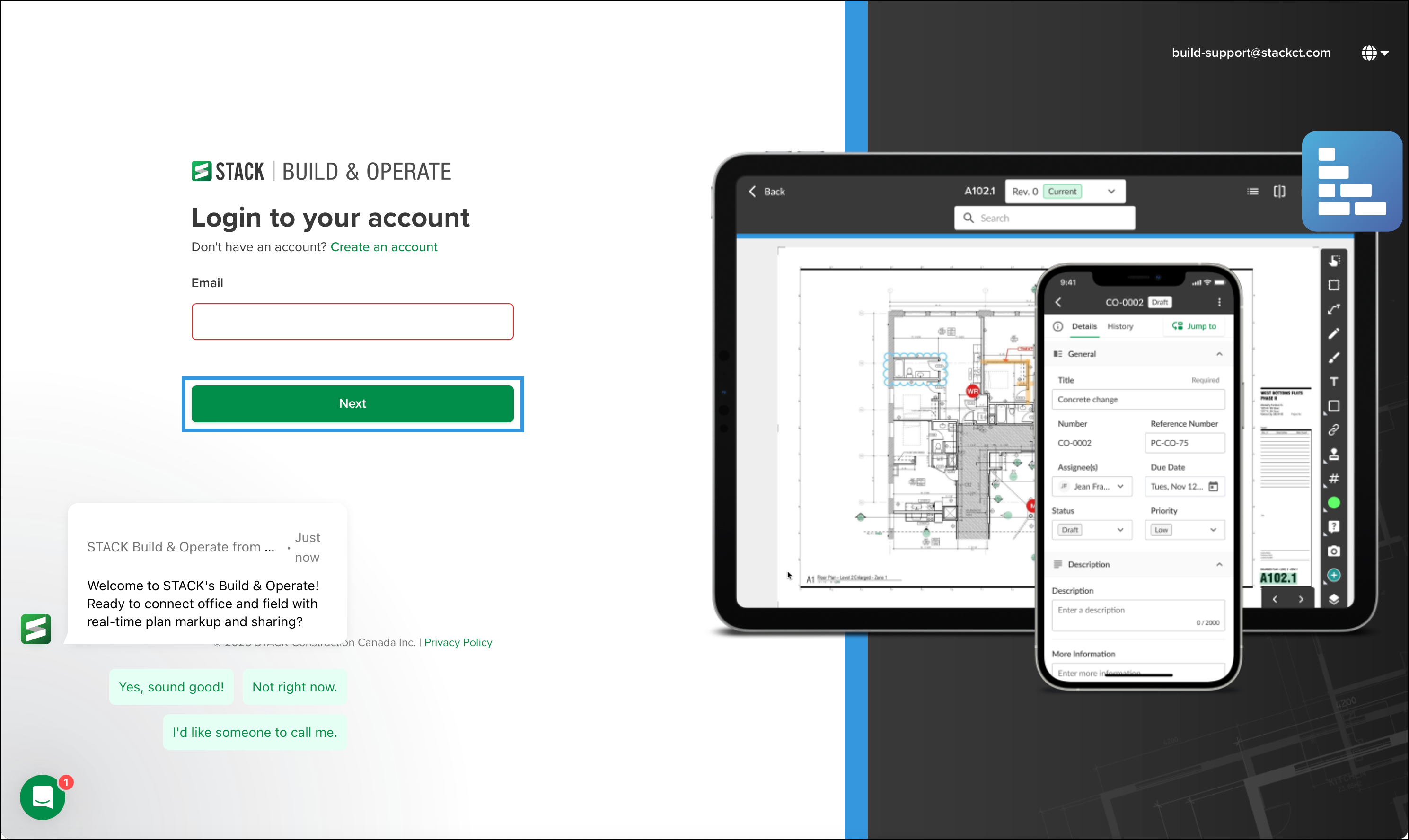
Enter your Password and click LOGIN.
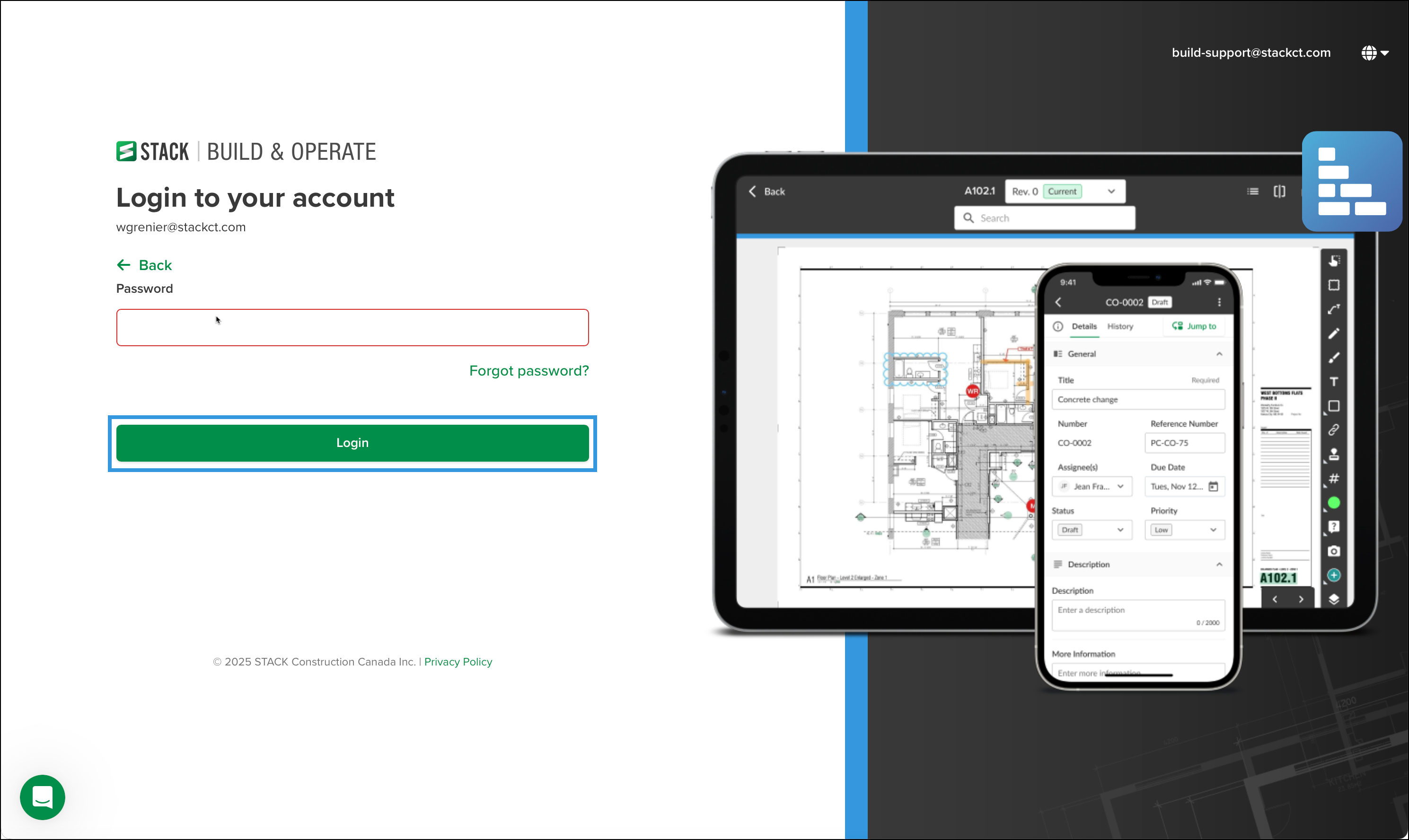
You will land on your STACK Projects page.
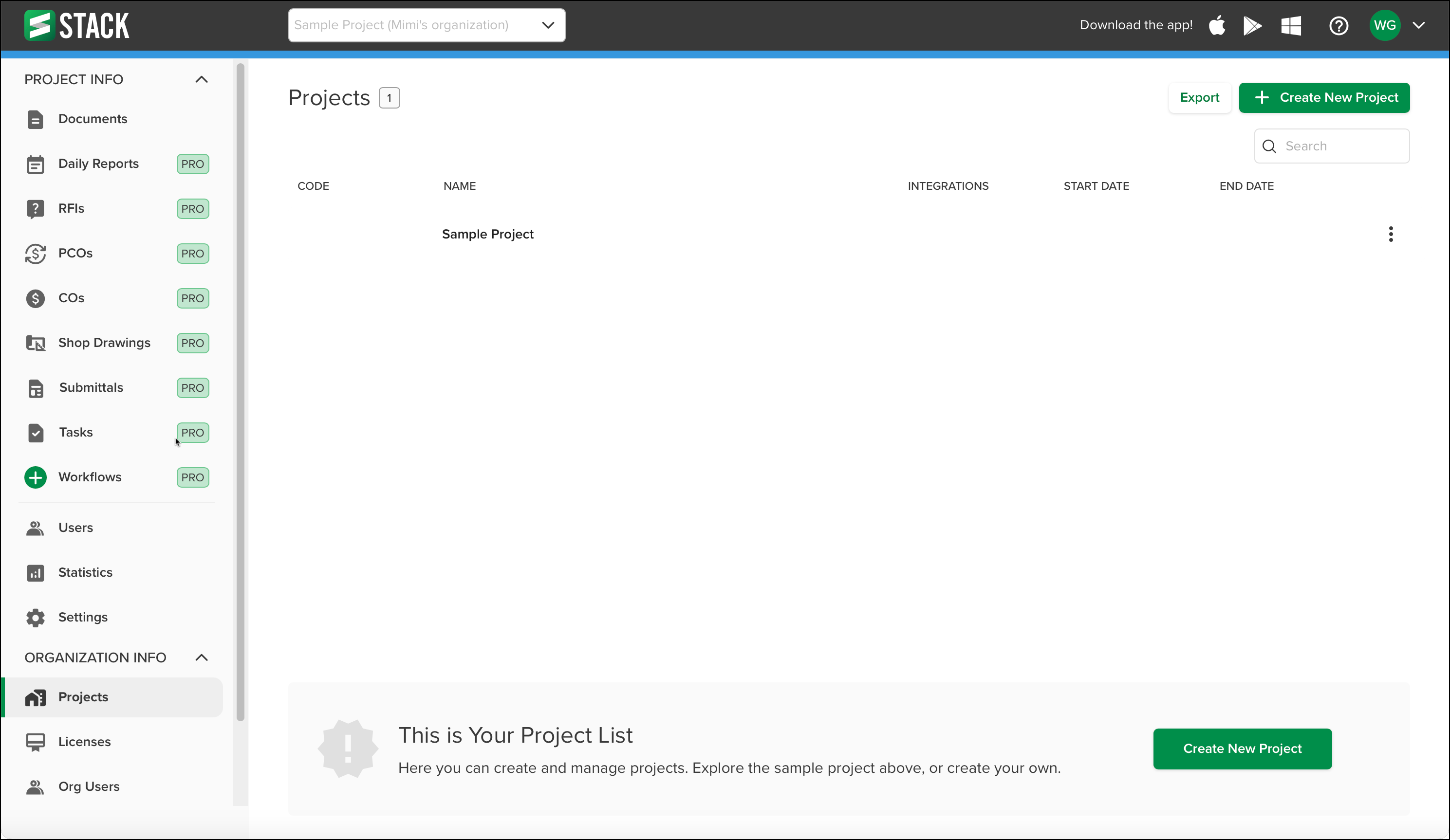
Next Steps
Now that you have created your account, you are ready to:

