- Print
- DarkLight
- PDF
Download the STACK Field App
- Print
- DarkLight
- PDF
Key Information
The STACK Field App is where you will be doing all the markups on your plans.
The App is available on iPad, iPhone (with limited use), Windows, and Android.
Once you have created an account:
You can click on the links directly from the Download the STACK Field App page.
You can click on the links provided in this article.
Or you can find the links on the STACK | Build & Operate website directly on our home page or under the Resources menu.
Download from the App Store
The STACK Field App requires iOS 15 or later and will update automatically based on your App Store parameters.
It works on:
iPad mini, iPad, iPad Air, iPad Pro
iPhone 6s or later
NOTE
Mac computers are NOT supported (even with Apple chipsets) unless Windows is installed; then the STACK for Windows App can be used.
On the STACK | Build & Operate website page click Available on the App Store, or from the Resources menu click the Apple or Download the STACK Field App. If you have created an account, skip to step 2.
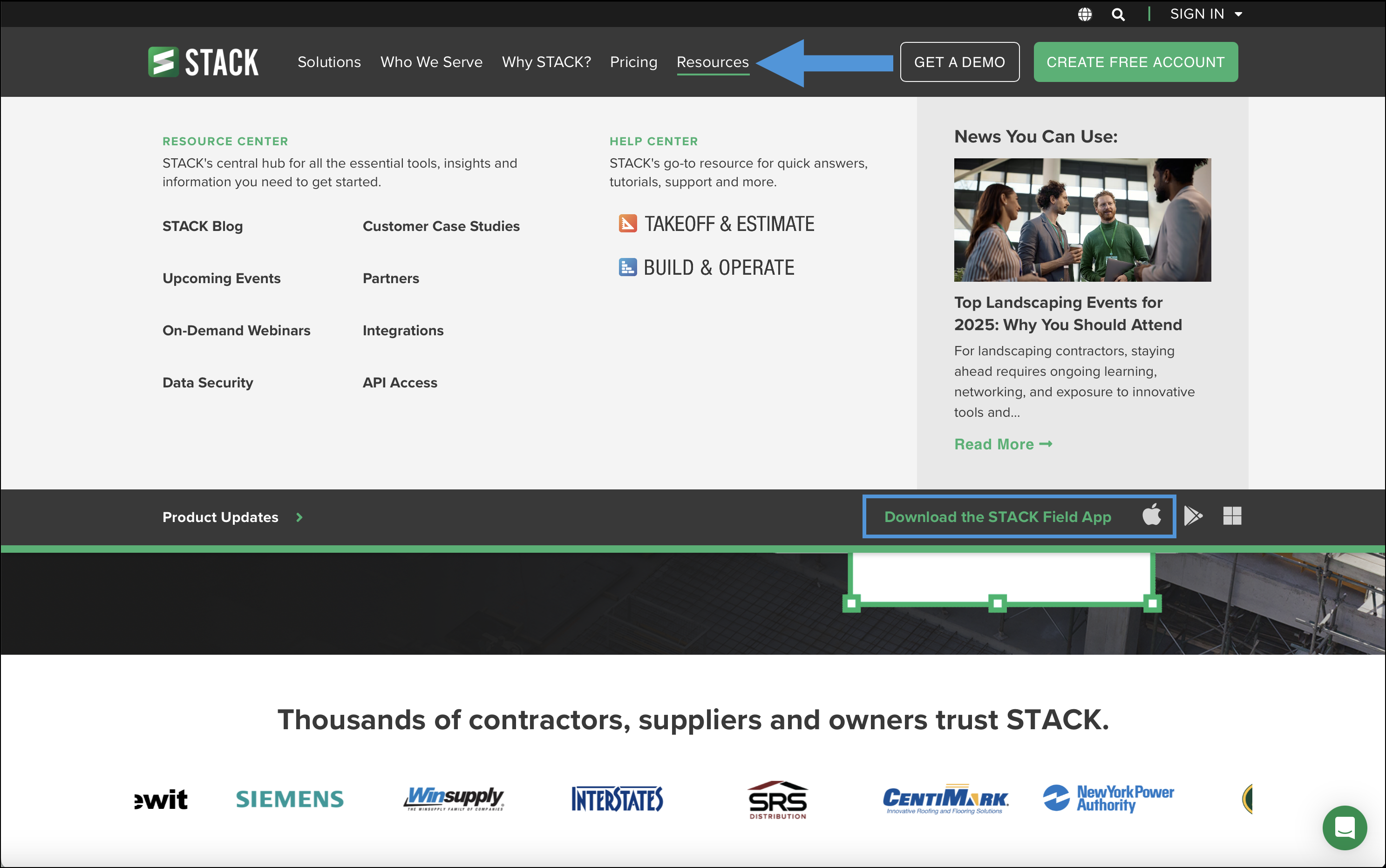
Click Download on the App Store (make sure you are on an iPhone or iPad as the App is not available for Macs)
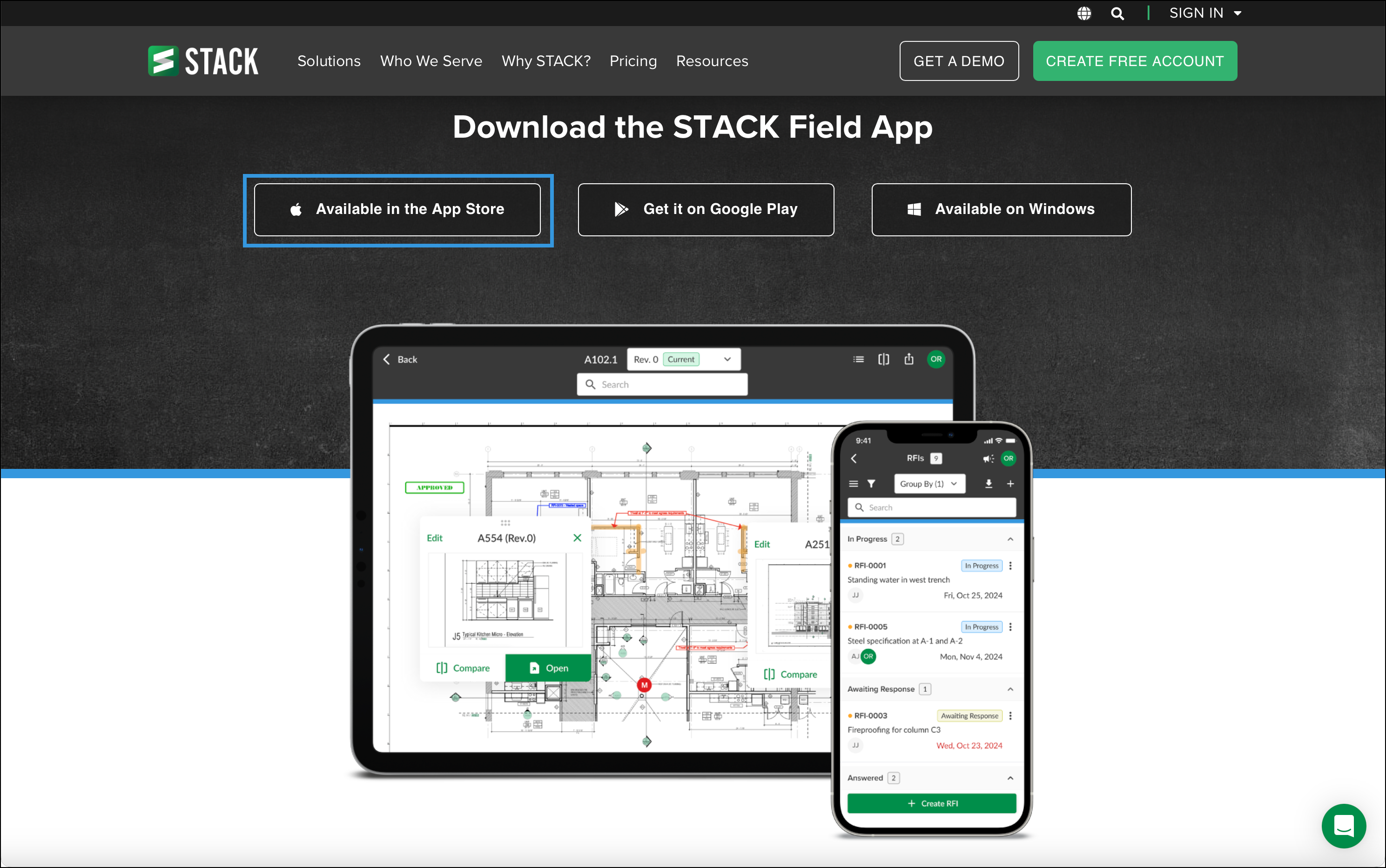
.png)
Click Get.
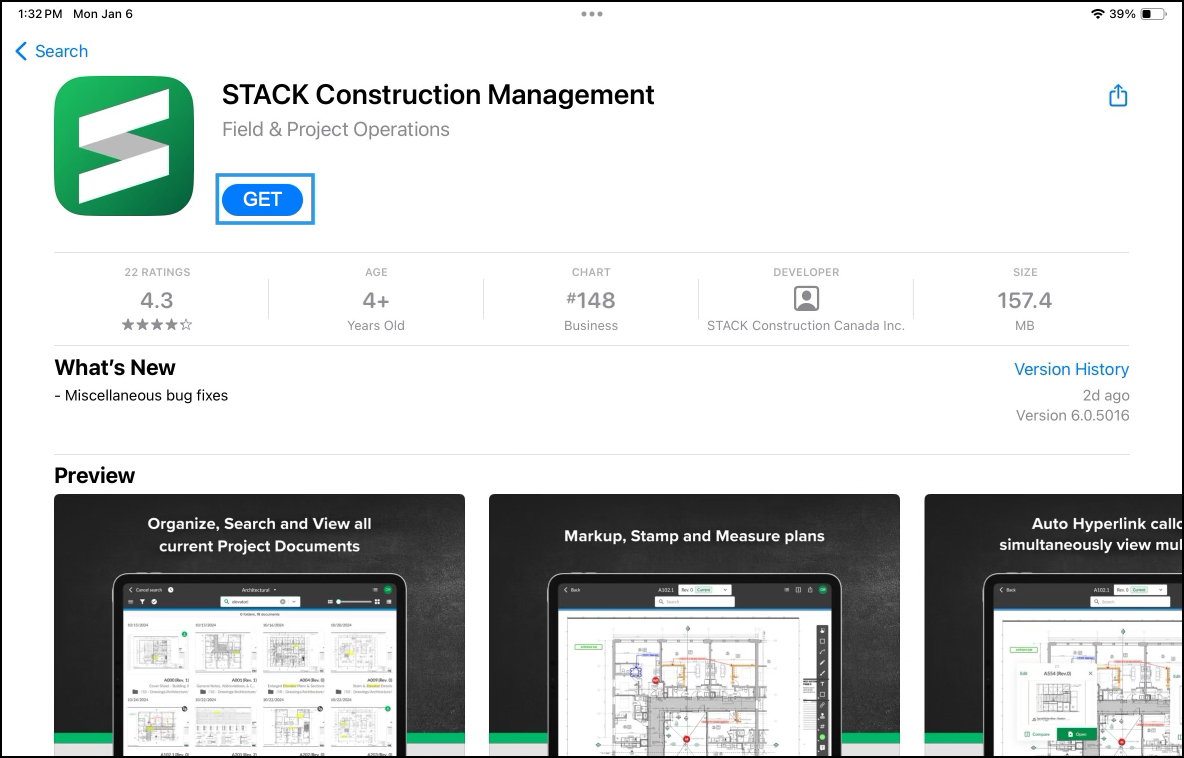
Click Open.
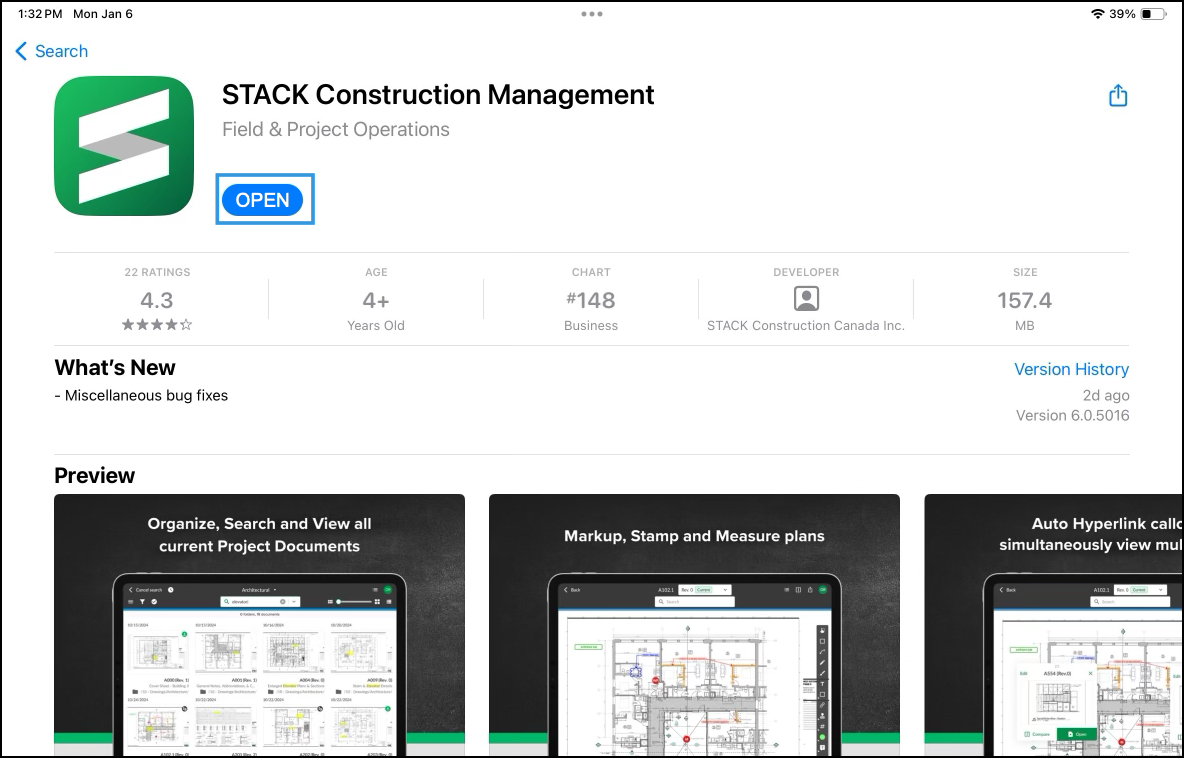
Download on Google Play
The STACK Field App requires Android 9.0 or later.
It works on:
Samsung Galaxy, Asus Zen Pad tablets, and more.
Google Pixel, Samsung Galaxy smartphones, and more.
NOTE
Chromebooks are not supported.
On the STACK | Build & Operate page click Get it on Google Play, or from the Resources menu click the Android logo or Download the STACK Field App. If you have created an account, skip to step 2.
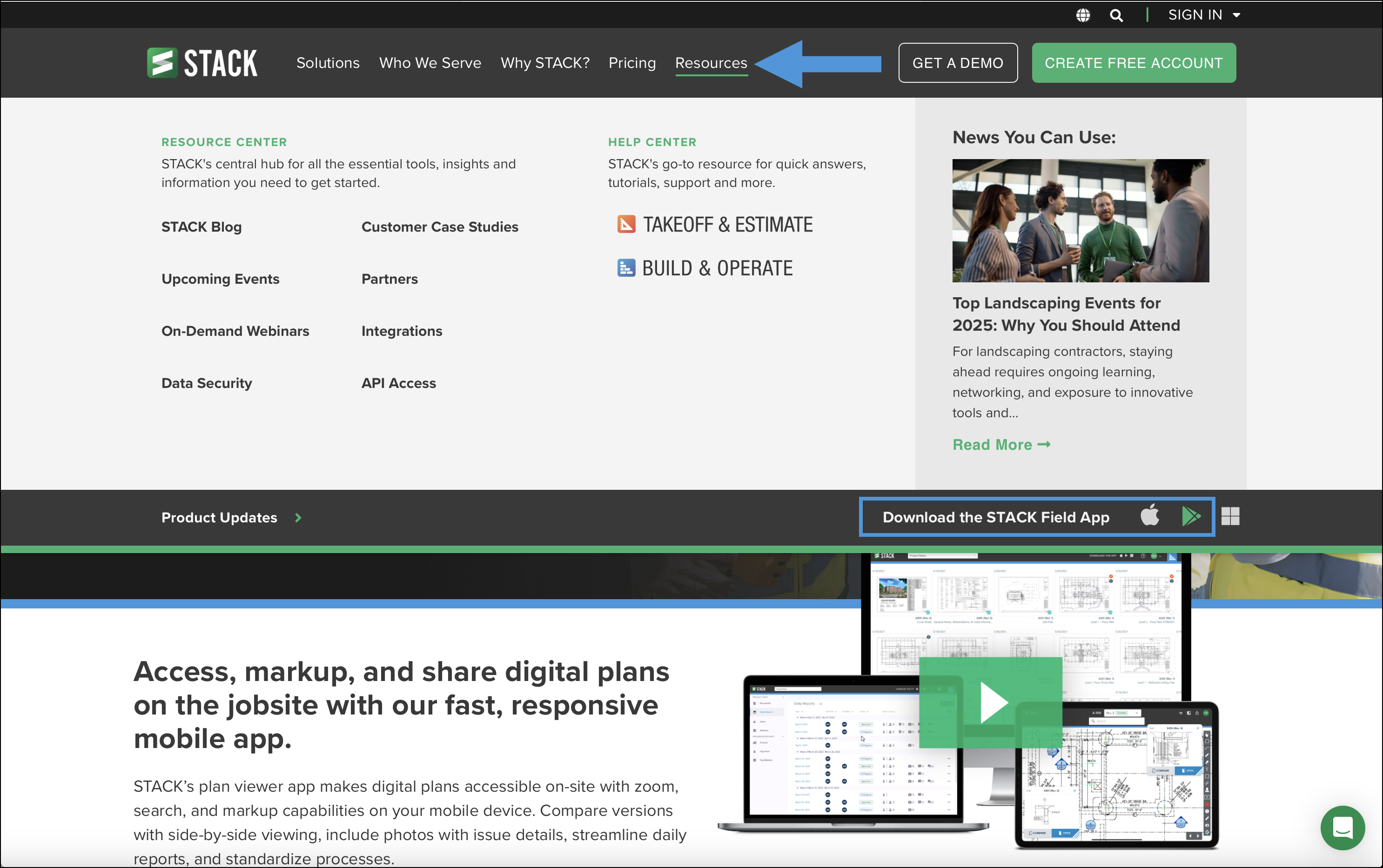
.png)
Click Install.

Click Open.
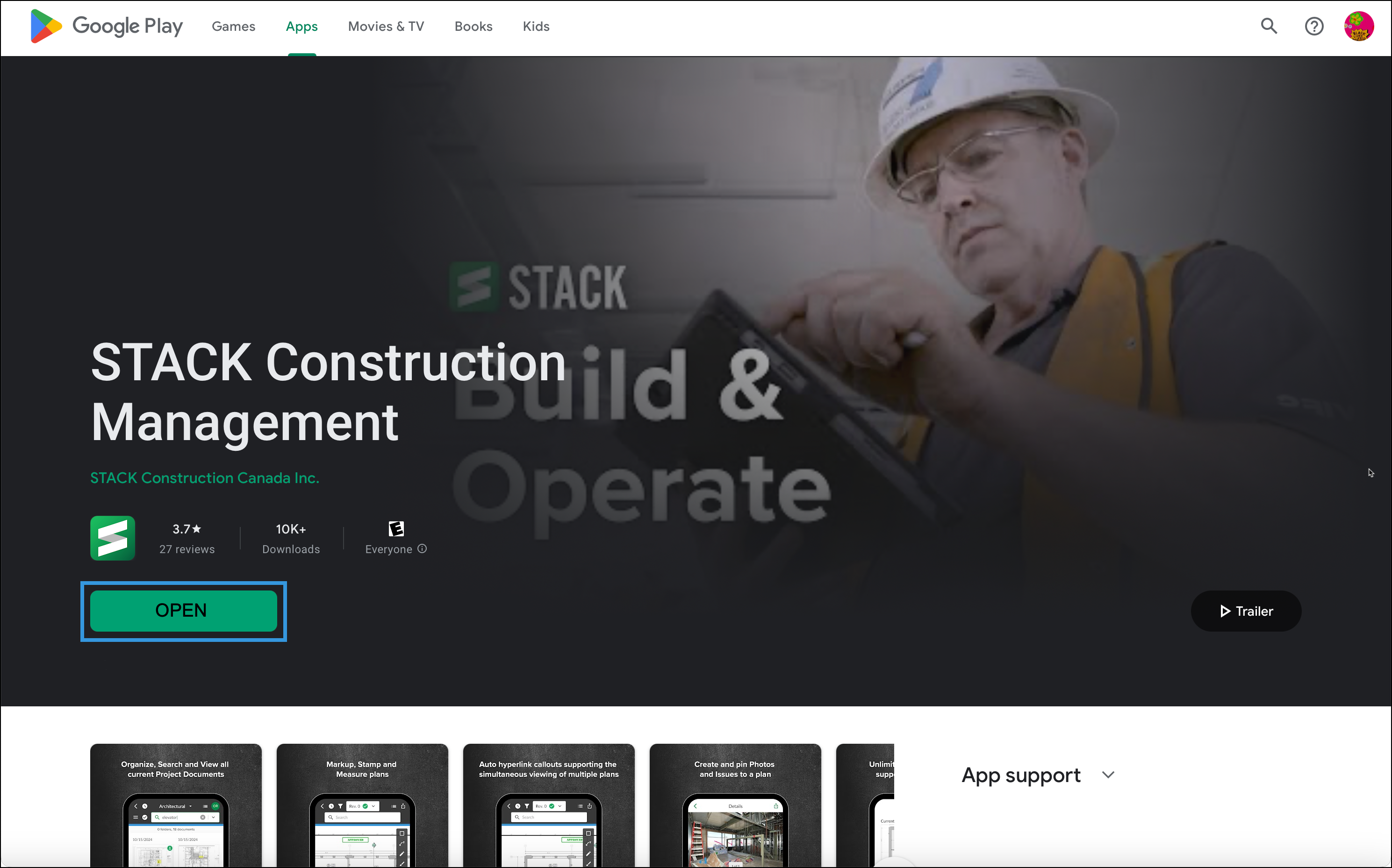
Download on Windows
The STACK Field App is supported on Windows 8, 10, and 11 (with .NET Framework 4.6.2 or greater), and will automatically update with new releases.
No local administration permission is needed for the app to function.
On the STACK | Build & Operate page click Available on Windows, or from the Resources menu click Download the STACK App or the Windows logo. If you have created an account, click Get it on Windows.
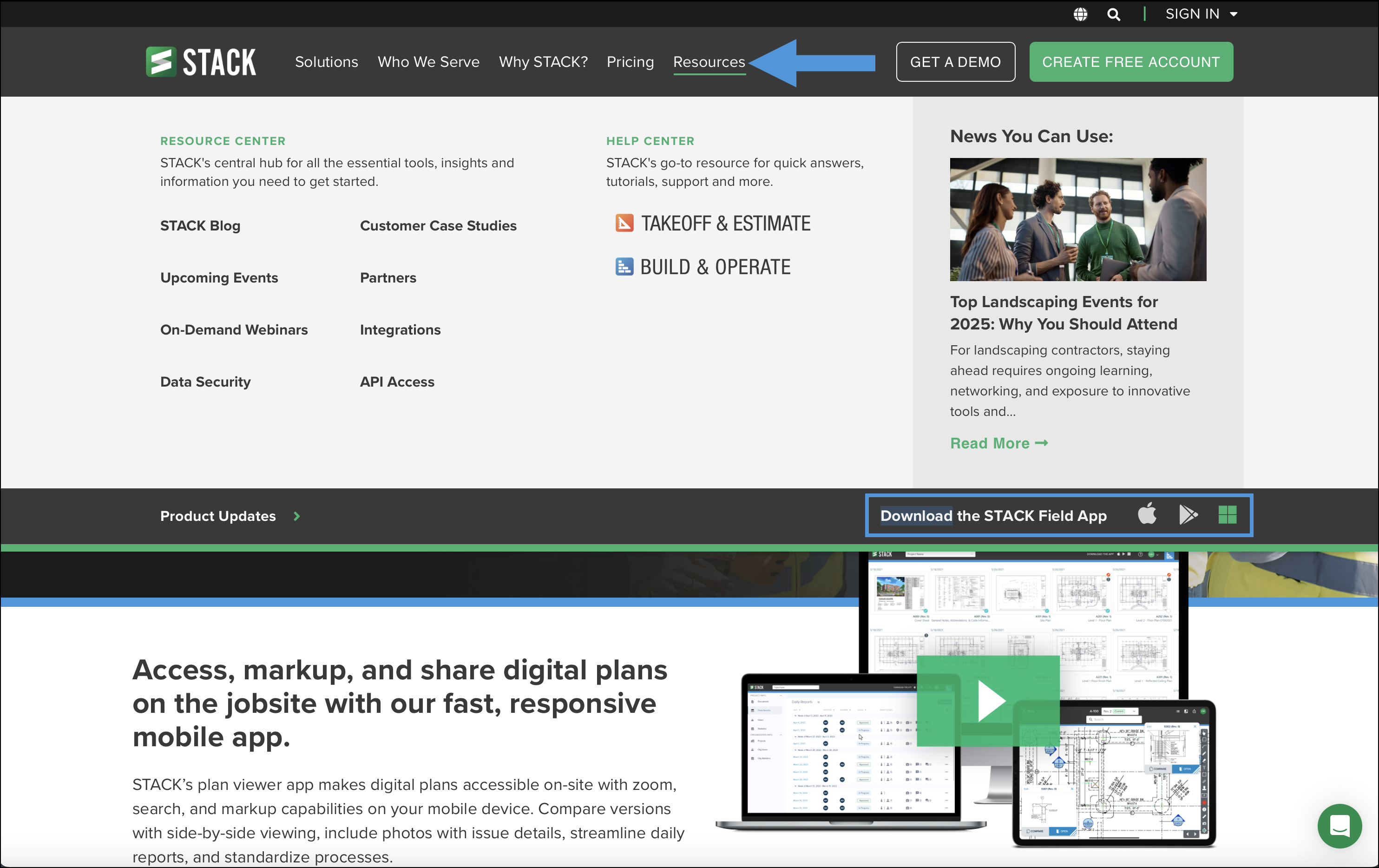
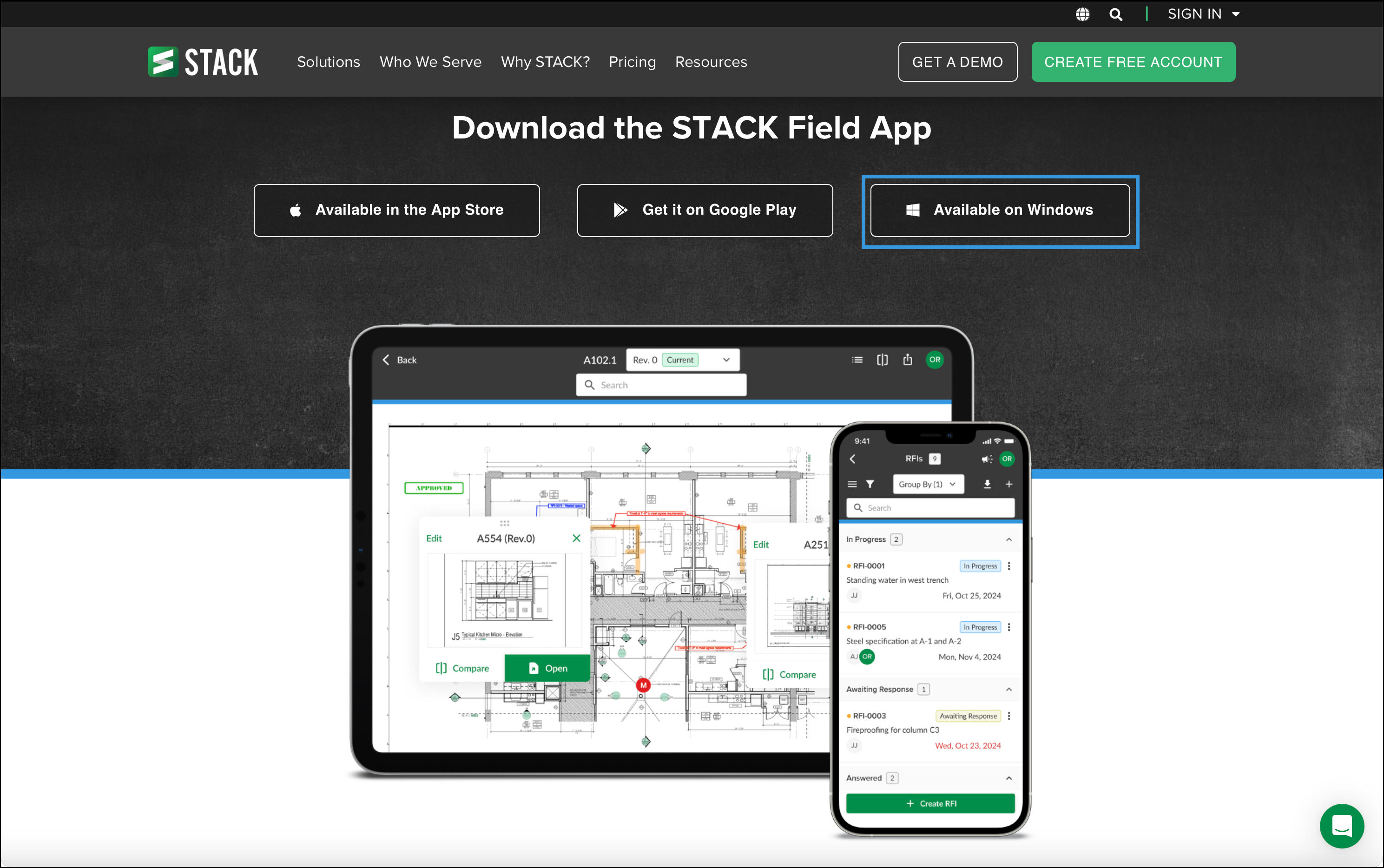
The file will be downloaded to your downloads folder. Double-click to open it.
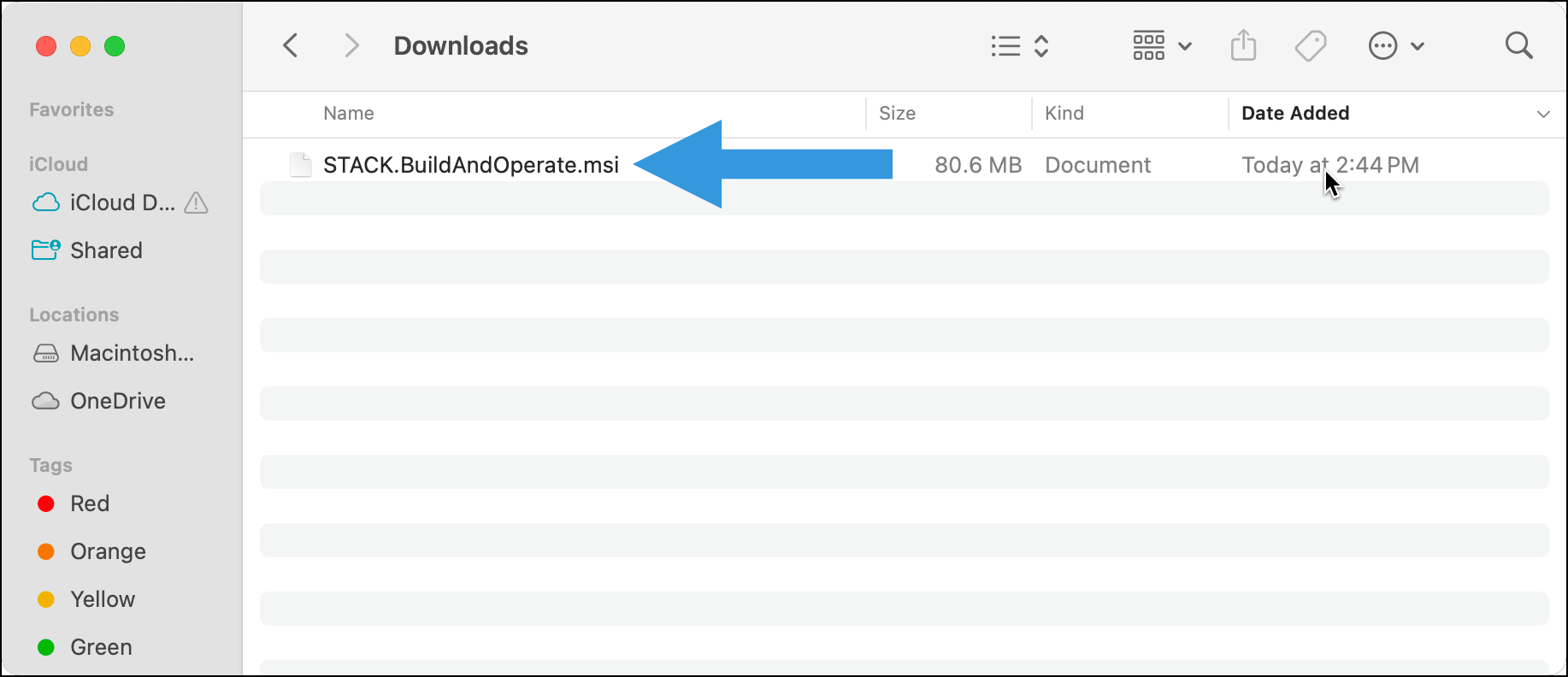
Click Run.
.png)
Log In to your Account
Once you have created an account and downloaded the STACK Field App on your preferred device, you are ready to log into your account.
Enter the email address you used to create your account and click CONTINUE.
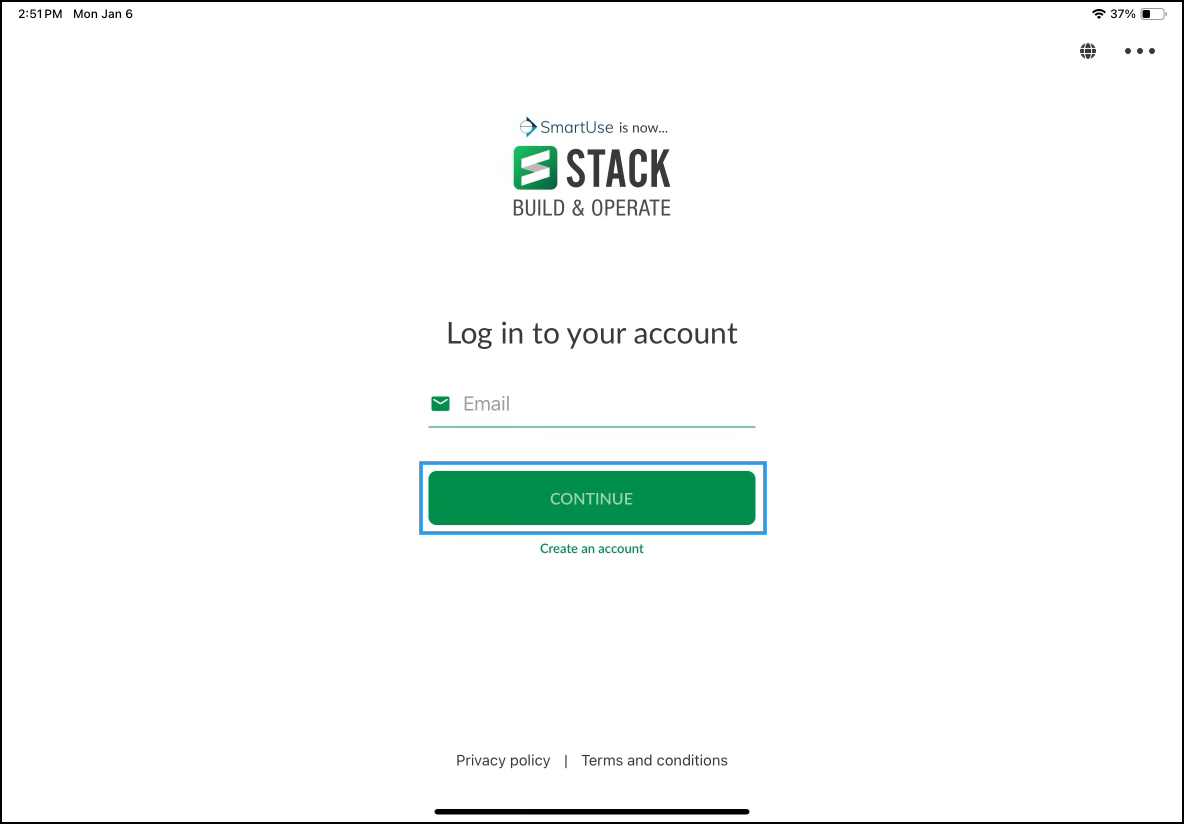
Enter the password that you used as well and click LOGIN.
NOTE
If you have forgotten your password, click the Forgot password? link to reset it.
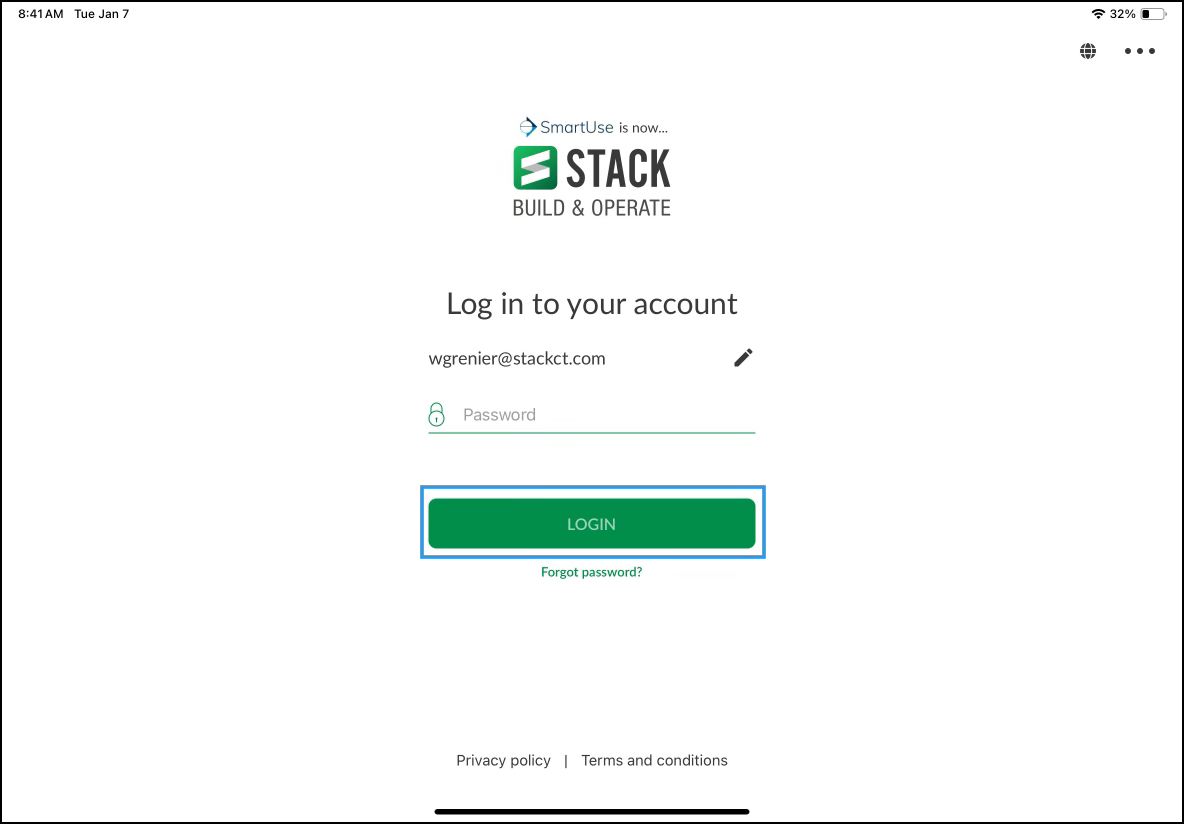
You will land on your Projects page.
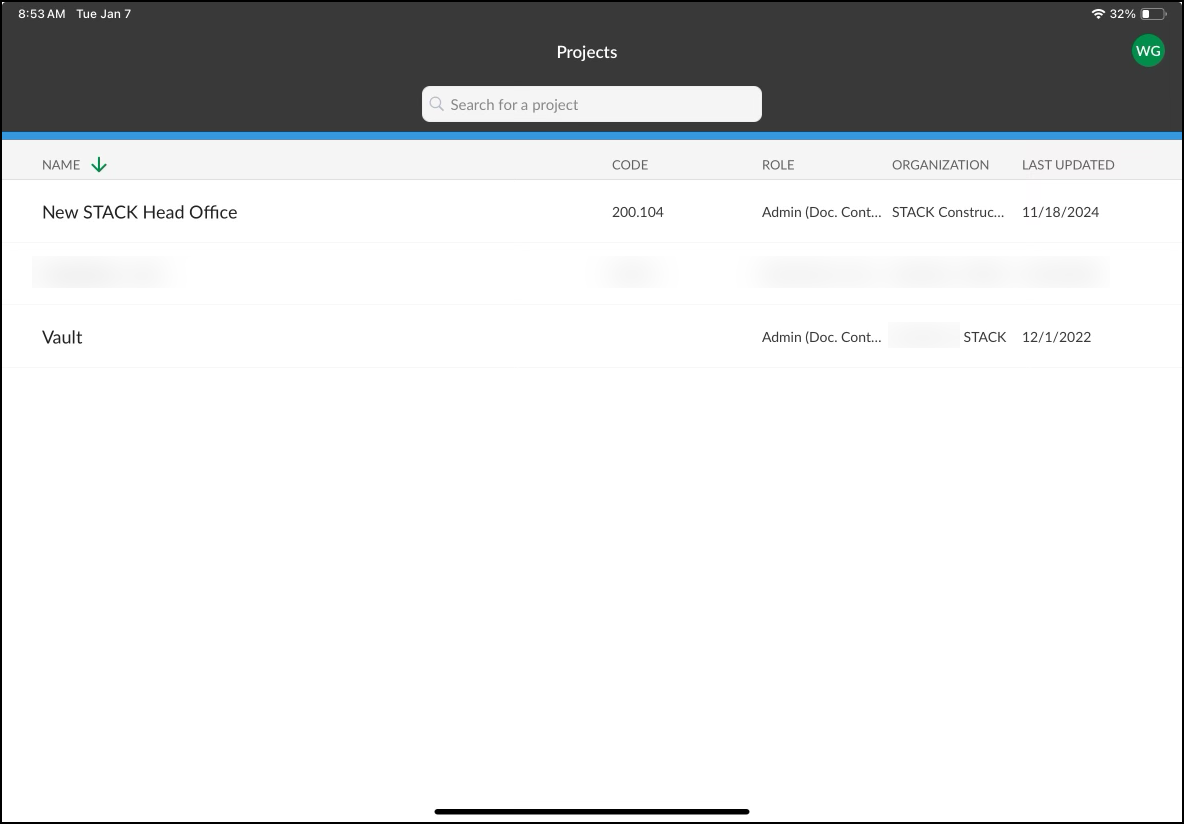
Next Steps
Now that you have downloaded the STACK Field App, you are ready to see the following:
Related Articles
Introduction to STACK | Build & Operate

