- Print
- DarkLight
- PDF
Favorites
- Print
- DarkLight
- PDF
Key Information
Creating favorites allows accessing files and folders in the left side navigation menu.
You can save folders and files (document and drawings) as favorites.
Only you can see your favorites.
Adding a Favorite Folder or File
You can add both folders and individual files, like documents or drawings, to your favorites for quick access.
Select the project for which you want to save favorites.
Navigate to where the folder or file is located. You can also find the folder or file using the search bar.
To add a single element to Favorites, select the three dots to the far right of the folder or file, tap the three dots, and choose Add fo Favorites.
To add multiple elements to Favorites, tap the selection icon, choose the folders/files you want to add, and tap Add to Favorites in the top menu.
Select an existing collection of favorites to add it to, or create a new collection by tapping the + sign.
NOTE
Once a Favorites collection has been added, it cannot be deleted or edited.
Tap SAVE.
To quickly access your Favorites, tap the hamburger menu to open the left side navigation menu and tap Favorites.
Removing a Favorite
Select the project where the Favorite has been saved.
Tap the hamburger menu to open the left side navigation menu.
Select Favorites.
Choose the Favorite collection.
Tap the three dots next to the Favorite you wish to remove. To remove multiple favorites, use the selection tool.
Select Remove from Favorites.
Related Articles
If you need additional assistance, please Contact Us.

