- Print
- DarkLight
- PDF
Identify a Corrupt PDF
- Print
- DarkLight
- PDF
IMPORTANT
If a PDF does not open as a Document in STACK | Build & Operate, it is reasonable to suspect that the file may be corrupted. We recommend testing the file to confirm, whether it is valid.
TIP - Handling Corrupt PDF Files
When you encounter a corrupt PDF, the most effective solution is to return to the original source and re-create the document. If the file came from outside your organization, consider contacting the original creator to request a clean, uncorrupted version.
What to Know
What happens when a PDF file is corrupted:
The file becomes unreadable
Only partial content loads
Unresponsive or crashing applications
Loss of bookmarks or links
Incorrect rendering
Unexpected file size or format issues
Common Causes of PDF Corruption:
Incomplete download or upload
Power failure or crash during save/export
File transfer interruption
Malware or disk errors
Unsupported or outdated PDF creation tools
Identifying if a PDF is Corrupt with Adobe Acrobat Pro
NOTE
To determine wether a PDF file is corrupt in Adobe Acrobat, you need access to the Preflight Inspections feature, which is only available with a Adobe Acrobat Pro (full license). If you do not have a Adobe Acrobat Pro License, you can use a third-party PDF analysis tool to verify the integrety of a file. There are many reputable tools available online that can hep detect issues or corruption within the document.
IMPORTANT
Make sure you have the latest version of Adobe Acrobat Pro before performing an Analysis on a PDF file.
The Preflight tool in Adobe Acrobat checks PDF files for print readiness and other custom conditions using preflight profiles. It can detect and sometimes fix issues like font problems, colour errors, transparency, image resolution, and PDF standard compliance. It also allows inspection of PDF syntax and structure.
Open the PDF in Abobe Acrobat. If the file opens, proceed with the following step.
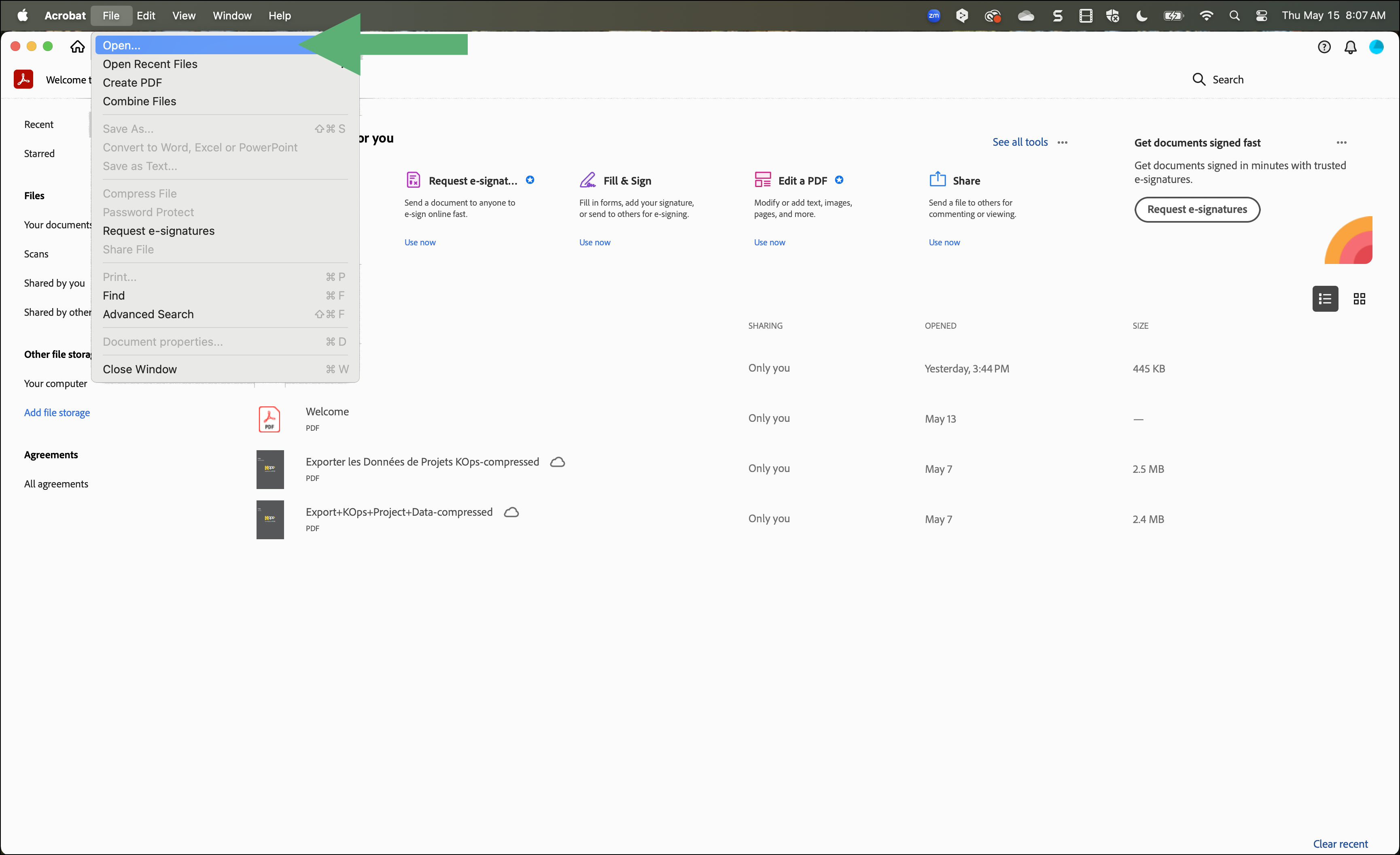
NOTE
If a file is corrupted, Acrobat Adobe may be unable to open it, display a popup message, depending on the severity of the corruption. Hwever, even if the document does opens, it may still have issues such as loss of bookmarks or unresponsive links.
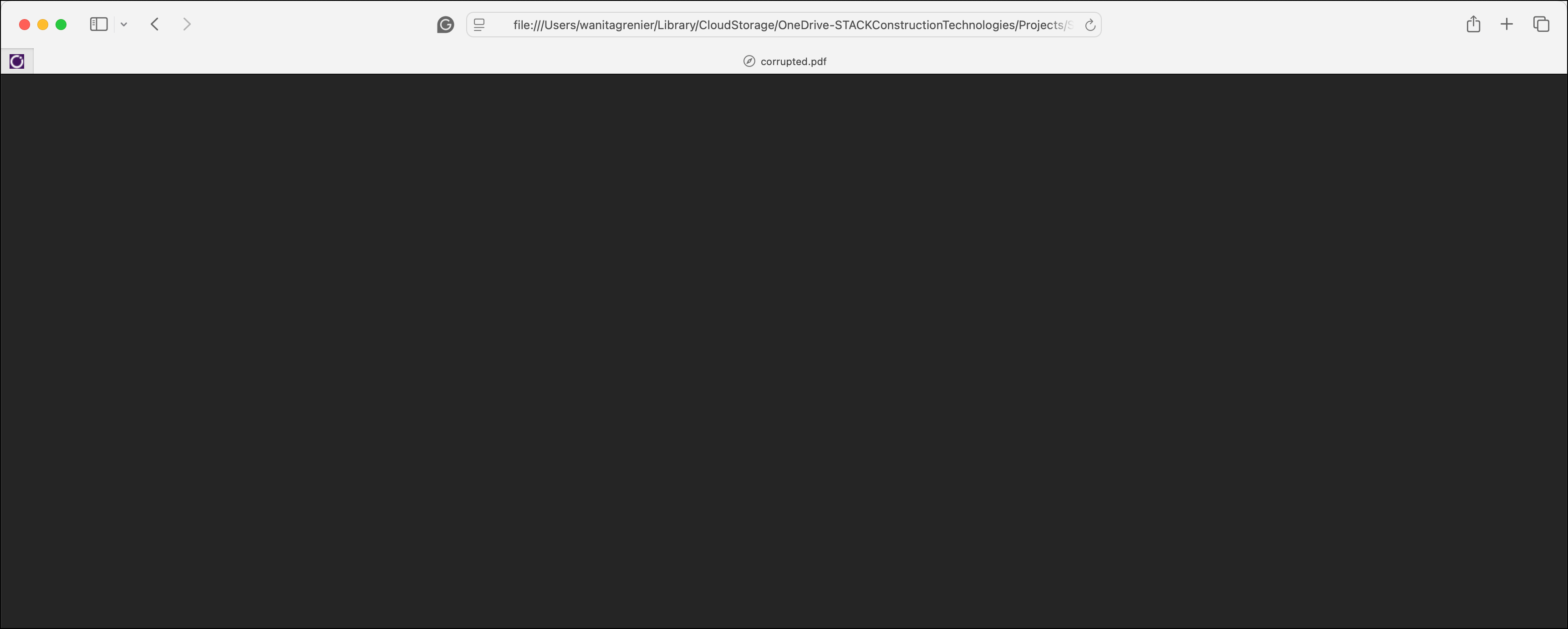
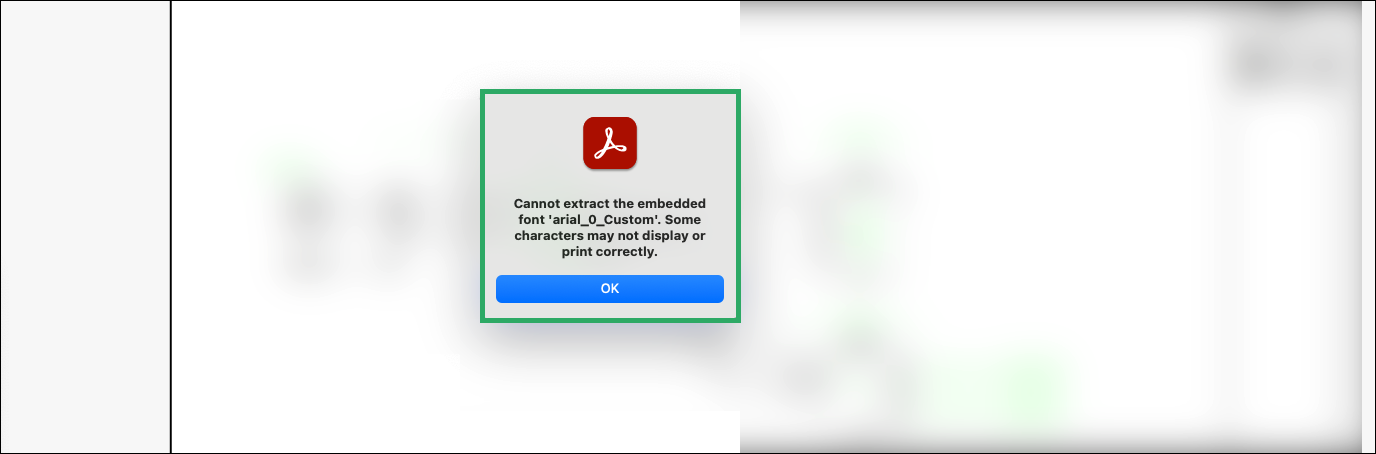
From the All Tools menu, click View more.
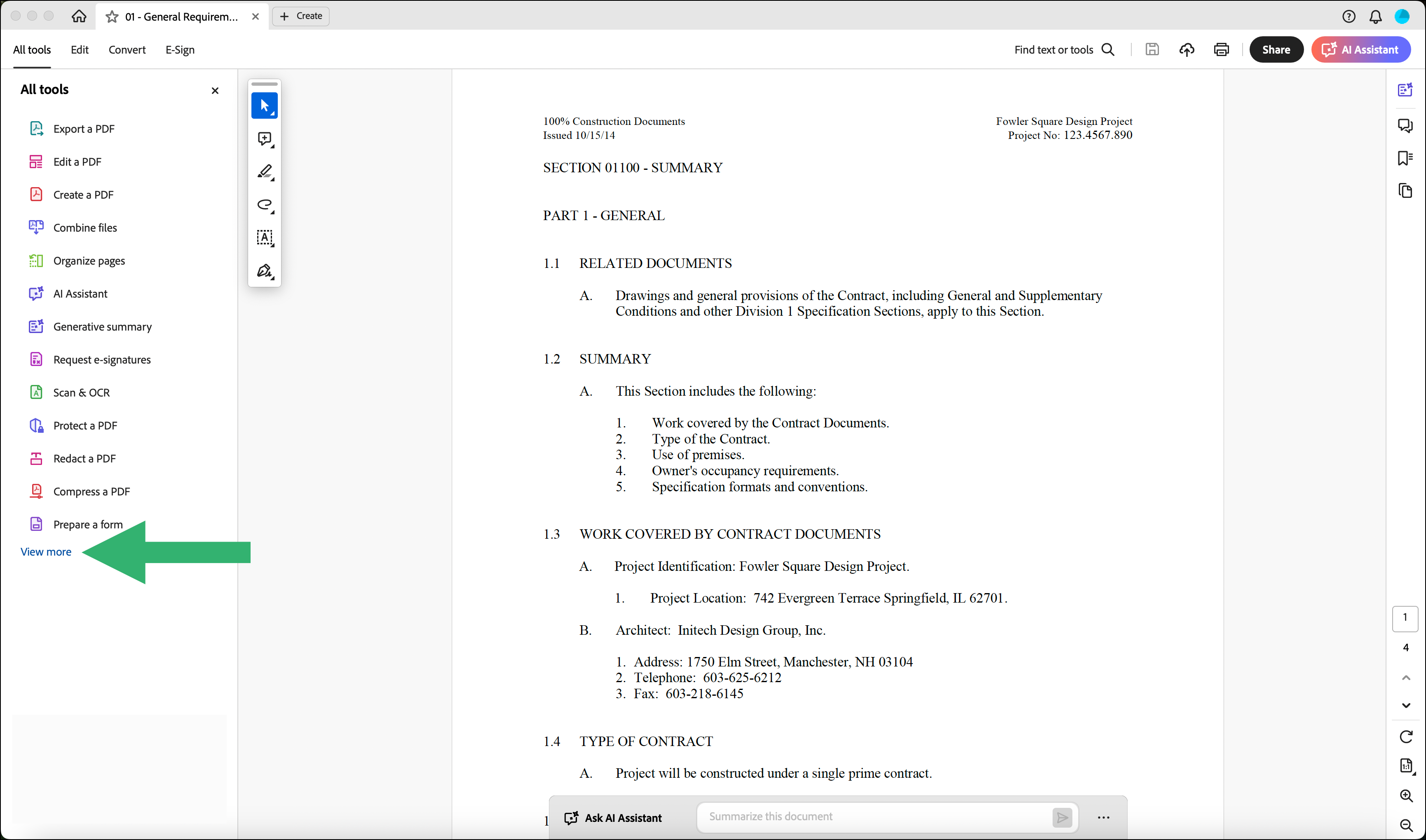
Click Use print production.
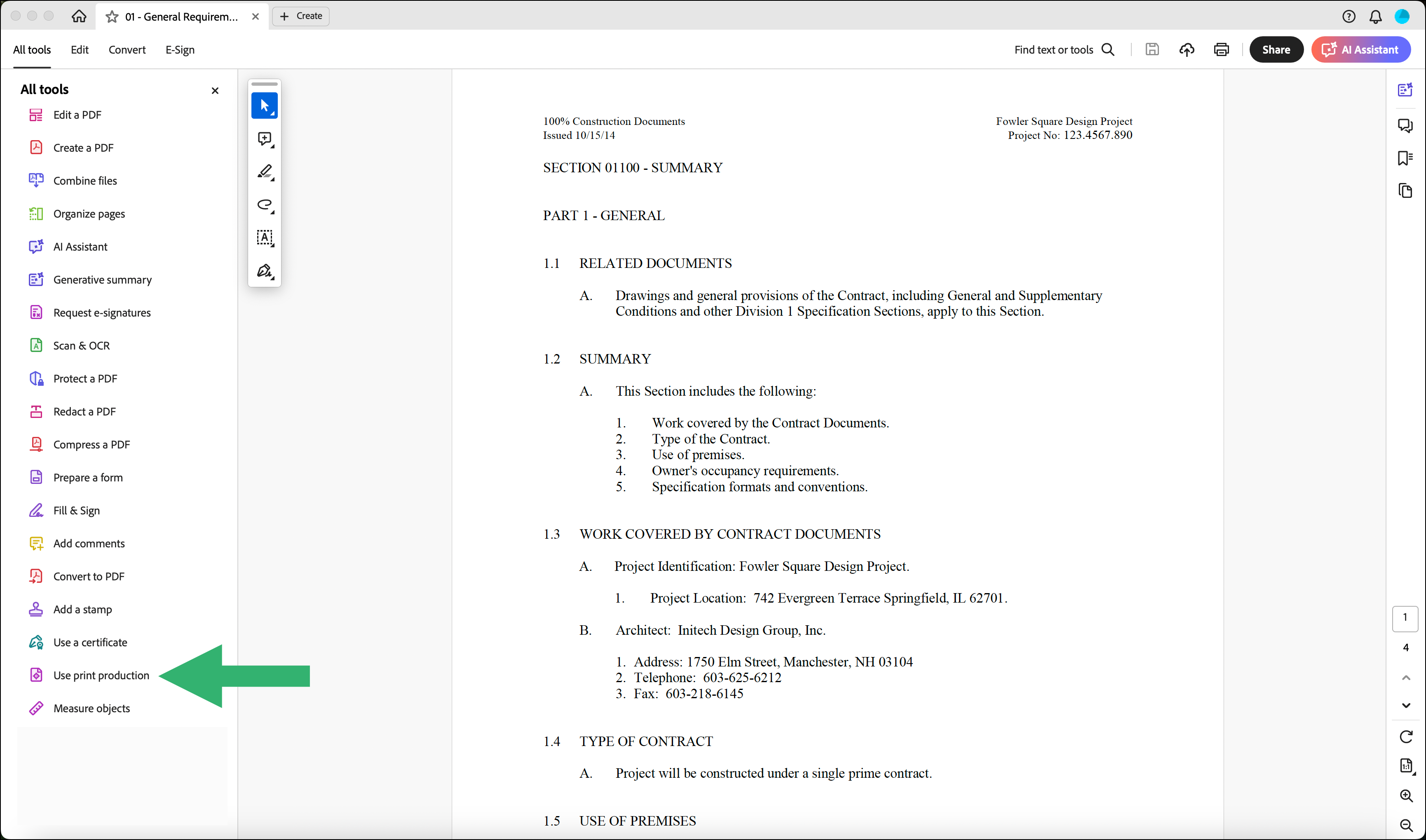
Select Preflight.
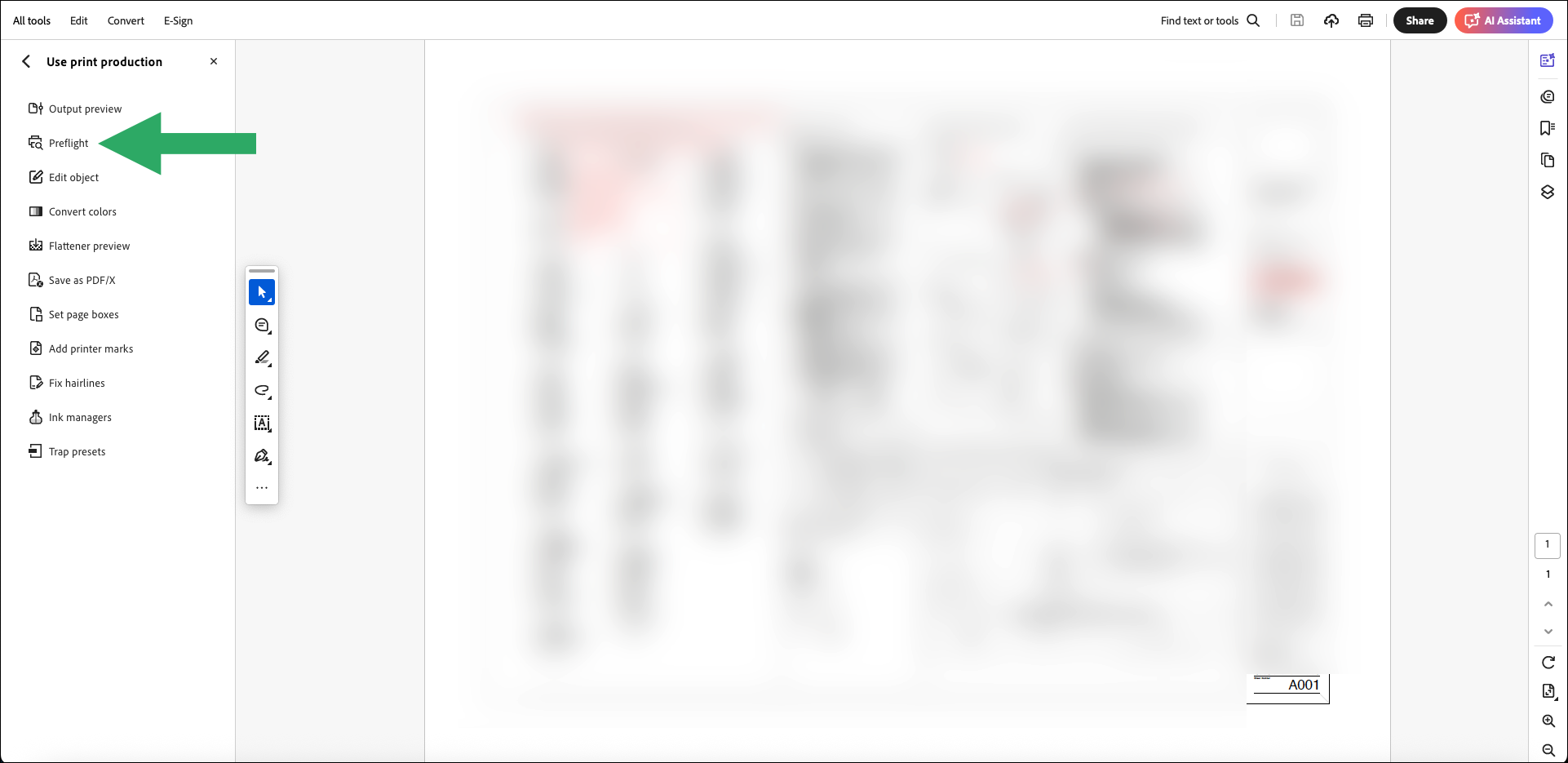
In the Preflight panel, choose PDF Analysis.
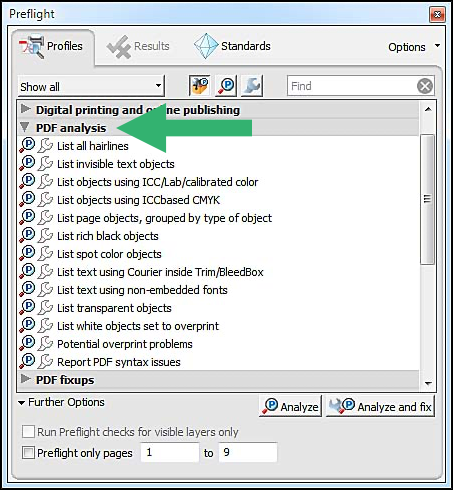
From the dropdown, choose Report PDF syntax issues to scan for structural errors. If this option doesn’t return any results, try exploring the other available options in the list.
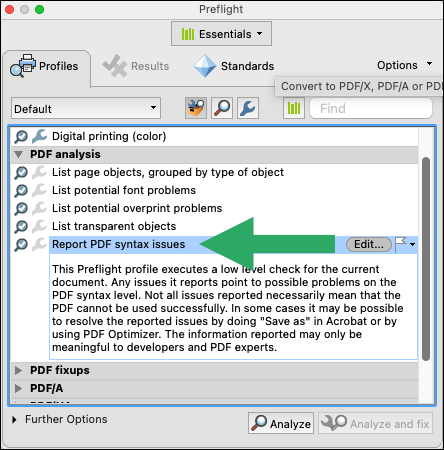
Click Analyze.

Acrobat will scan the PDF for errors and display the results in the Preflight panel. If errors are detected, the PDF may be corrupted.
Yellow triangle: The file could be corrupted.
Red X: The file is corrupted.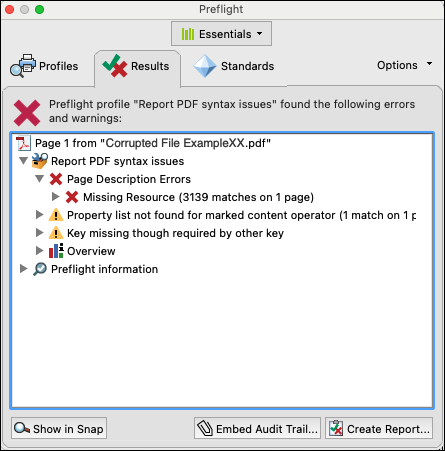
Repairing a Damaged or Corrupted PDF
TIP - Handling Corrupt PDF Files
The optimal approach when dealing with a corrupt PDF is to return to the original source data and regenerate the file using a trusted PDF creation tool. If the document originated from an external source, contact the original author or provider to request a verified, uncorrupted version. This ensures data integrity and reduces the risk of compatibility or readability issues.
IMPORTANT
Make sure you have the latest version of Adobe Acrobat Pro before attempting to repair a PDF file. Having an outdated version may be the reason why the PDF won’t display correctly. To update to the latest version, go to Help > Check for Updates.
In cases where the original source is unavailable, you can attempt to repair a damaged PDF file by referring to the Correcting problem areas with the Preflight tool (Acrobat Pro) article from Adobe.
If you do have an Adobe Acrobat Pro license, third-party PDF repair tools can sometimes recover content from a damaged file. While results may vary depending on the severity of the corruption, many of these tools offer diagnostic and recovery features that can salvage partially accessible data.
Related Articles
If you need additional assistance, please Contact Us.

