- Imprimer
- SombreLumière
- PDF
Gestion des Licences et de la Facturation
- Imprimer
- SombreLumière
- PDF
À Noter
Seuls les utilisateurs ayant le rôle de propriétaire ou d’administrateur dans STACK | Build & Operate peut accéder à l’onglet Licences du portail Web.
L’onglet Licences vous permet d’afficher, d’ajuster et de gérer vos licences d’abonnement et d’utilisation en un seul endroit.
Les modifications apportées aux licences et à la facturation entrent en vigueur immédiatement et peuvent nécessiter une confirmation de paiement avant l’activation.
Renseignements sur la Facturation
Dans le panneau de navigation de gauche, sous INFO ORGANISATION, cliquez sur Licences.
En haut de la page, cliquez sur Gérer la facturation.
Une fenêtre de facturation s’ouvrira où vous pourrez:
Mettez à jour votre adresse de facturation:
Cliquez sur Adresse de facturation et d’expédition.
Cliquez sur l’adresse actuelle.
Apportez les modifications nécessaires.
Cliquez sur Mettre à jour.
Modifiez vos méthode de paiement:
Cliquez sur Méthodes de paiement.
Cliquez sur la carte PRINCIPALE actuelle ou sur Ajouter Nouveau.
Si vous avez cliqué sur PRINCIPAL, modifiez votre mode de paiement et cliquez sur Mettre à jour.
Si vous avez cliqué sur Ajouter Nouveau, entrez les informations de la nouvelle carte et cliquez sur Ajouter.
Consultez et téléchargez votre Historique de facturation:
Une liste de vos factures précédentes s’affichera. Pour télécharger votre historique de facturation, cliquez sur Télécharger.
Lorsque toutes les modifications nécessaires ont été apportées, alors fermer pour quitter la fenêtre de facturation.
Augmenter ou Diminuer votre Nombre de Licences
Dans le panneau de navigation de gauche, sous INFO ORGANISATION, cliquez sur Licences.
Cliquez sur Gérer la quantité de licences.
Vous pouvez également cliquer sur X utilisé (X invitation(s) en attente), puis sur Acheter des licences.Dans le champ Nombre de licences, ajustez le nombre total de licences aux besoins de votre organisation (y compris vos licences actuelles).
Cliquez sur Suivant.
Consultez le résumé des prix mis à jour affiché à l’écran.
Cliquez sur Procéder au règlement.
Confirmez vos détails de facturation, puis cliquez sur S’abonner.
Une fois le paiement effectué, votre nombre de licences mis à jour sera immédiatement actif et vous recevrez un courriel de confirmation comprenant votre facture.

Renouvellement de l’Abonnement
Courriel de Rappel de Renouvellement d’Abonnement
En tant qu’utilisateur de STACK | Build & Operate, vous recevrez un courriel de rappel avant le renouvellement automatique de votre abonnement annuel . Ce courriel comprend un résumé clair de votre forfait actuel, comme votre abonnement de base, les modules complémentaires comme les crédits SMS ou SSL, ainsi que le total estimé du renouvellement avec les rabais et les taxes applicables. Il indique également votre prochaine date de renouvellement et fournit un lien direct pour mettre à jour votre mode de paiement. Si aucun changement n’est apporté, votre abonnement sera renouvelé automatiquement à la date indiquée. En examinant ce courriel à l’avance, vous vous assurez que vos détails de facturation sont à jour et que vous évitez toute interruption de votre service pour l’année suivante.
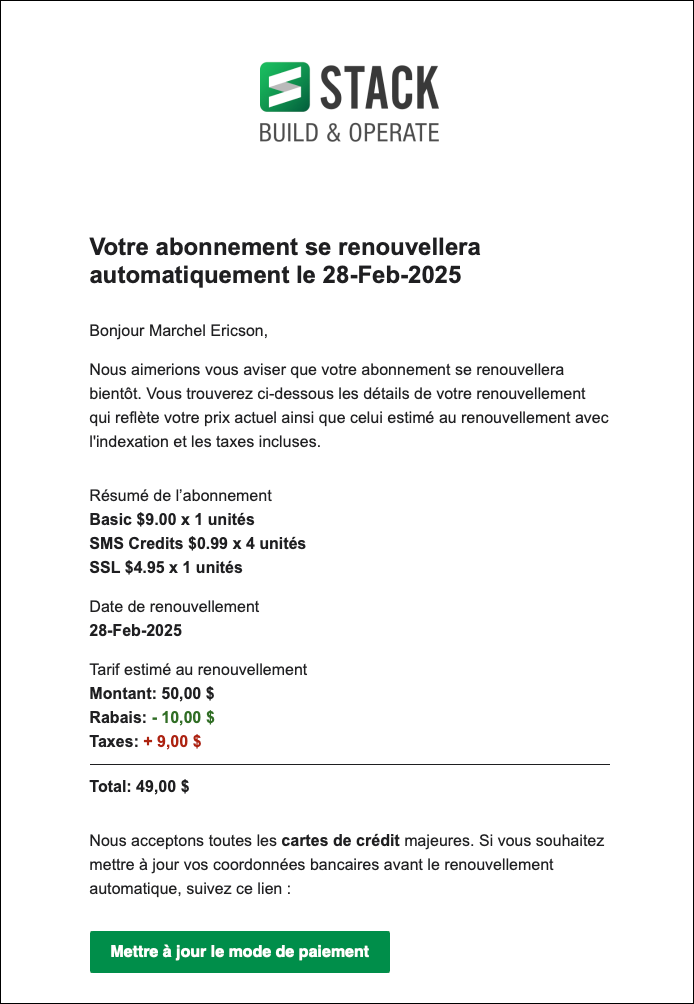
Si vous souhaitez mettre à jour votre mode de paiement :
Cliquez sur le lien Mettre à jour le mode de paiement .
Cela vous mènera à une fenêtre de Méthode de paiement .
Cliquez sur la carte PRINCIPALE actuelle ou sur Ajouter nouveau.
Si vous avez cliqué sur PRINCIPALE, modifiez votre mode de paiement et cliquez sur Mettre à jour.
Si vous avez cliqué sur Ajouter, entrez les informations de la nouvelle carte et cliquez sur Ajouter.Lorsque toutes les modifications nécessaires ont été apportées, alors fermer pour quitter la fenêtre de facturation.
Vous recevrez un courriel confirmant que des modifications ont été apportées à votre mode de paiement. Votre abonnement sera ensuite payé avec la carte de crédit nouvellement saisie à la date du renouvellement prévu.
Courriel de Confirmation de Renouvellement d’Abonnement
Après votre STACK | L’abonnement Build & Operate est renouvelé avec succès, vous recevrez un courriel de confirmation pour vous informer que votre paiement a été traité.
Ce courriel comprend:
Date et heure de paiement – afin que vous puissiez savoir exactement quand le renouvellement a eu lieu.
Montant facturé – indiquant le total facturé pour la période de renouvellement.
Détails du mode de paiement – partiellement masqué pour des raisons de sécurité, n’affichant que les quatre derniers chiffres.
Adresse de facturation – y compris votre nom, courriel, entreprise et adresse au dossier.
Contact d’assistance – une adresse courriel directe pour toute question concernant votre renouvellement ou votre abonnement.
Cette confirmation sert de reçu officiel et vous permet d’avoir un enregistrement de votre paiement à titre comptable ou de référence personnelle.
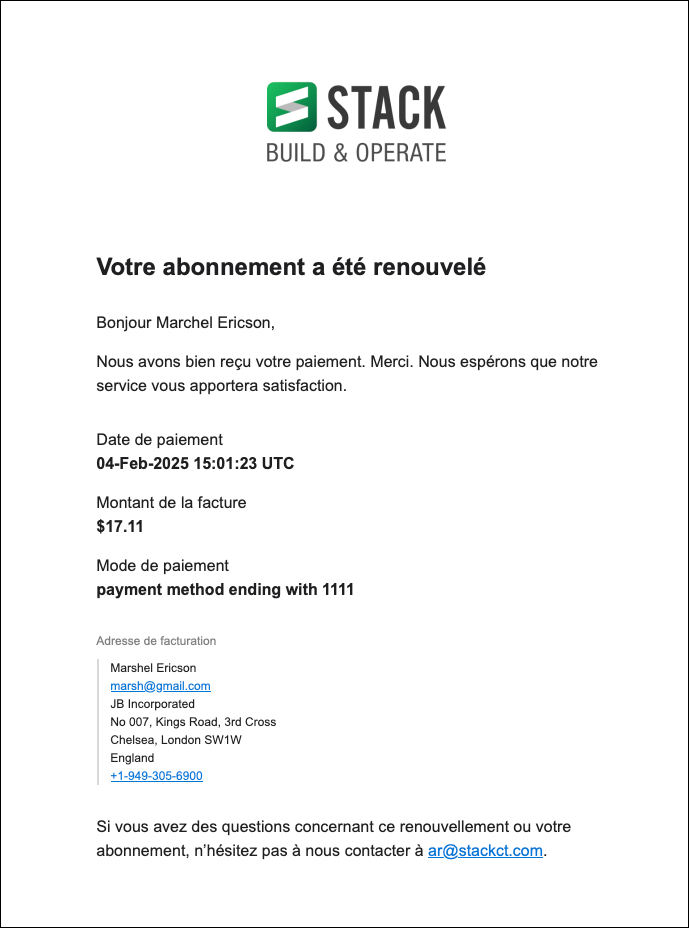
Annulez votre Abonnement STACK | Build & Operate
Pour annuler votre abonnement à STACK, vous devez être le propriétaire du compte et fournir un avis au moins 30 jours avant la fin de votre cycle de facturation actuel. Votre abonnement restera actif jusqu’à la fin du cycle de facturation, de sorte que vous et tous les utilisateurs autorisés continuerez d’avoir un accès complet à votre compte et à toutes les données du projet pendant cette période.
Une fois votre cycle de facturation terminé, l’accès prendra fin pour vous et vos utilisateurs autorisés. Votre compte d’utilisateur, cependant, sera toujours valide en tant qu’invité. Si vous ou vos utilisateurs avez été invités à collaborer avec d’autres organisations STACK, vous continuerez d’avoir accès à ces projets partagés.
À la fin de votre cycle de facturation, vous aurez 90 jours pour renouveler votre abonnement avant que les données de votre projet ne soient supprimées. Après la période de 90 jours, toutes les données du projet seront supprimées définitivement et ne pourront plus être récupérées.
Veuillez noter que les abonnements payants ne sont pas remboursables. STACK n’offre pas de remboursements ou de crédits au prorata pour les abonnements partiellement utilisés, sauf accord contraire par écrit. Pour plus de détails, consultez nos conditions d’utilisation.
.gif)
Dans le panneau de navigation de gauche, sous INFORMATIONS SUR L’ORGANISATION, cliquez sur Licences.
En haut de la page, cliquez sur Gérer la facturation.
Cliquez sur STACK Build & Operate X x (montant annuel facturé) >
Cliquez sur Annuler l’abonnement.
Dans la boîte de dialogue de confirmation, vérifiez les informations sur la date de fin de votre abonnement et écrivez une raison d’annulation.
Cliquez sur Confirmer l’annulation.
Un message de confirmation apparaîtra et l’état de votre abonnement sera mis à jour pour refléter la date d’annulation prévue.
Vous continuerez d’avoir accès à votre compte et à toutes les données du projet jusqu’à la fin de votre cycle de facturation actuel.
Pour plus de détails sur la conservation des données, l’admissibilité au remboursement et les politiques connexes, consultez le Conditions d'utilisation STACK avant de terminer votre annulation.
Annulez votre Abonnement Via Votre Appareil Mobile iOS
Ouvrez l’application Paramètres sur votre iPhone ou iPad.
Appuyez sur votre nom en haut de la page.
Sélectionnez Abonnements dans le panneau de droite.
Sous ACTIF, sélectionnez STACK | Build & Operate.
Appuyez sur Annuler l’abonnement.
IMPORTANT
Si vous avez annulé votre abonnement par erreur, ne vous inquiétez pas. Peu de temps avant la fin de votre abonnement, vous recevrez un courriel de rappel où vous pourrez réactiver votre abonnement. Vous pouvez également contacter notre équipe de réussite client qui peut vous aider à récupérer votre abonnement.
Prochaines Étapes
Maintenant que vous avez mis à jour vos paramètres de facturation et de licence, vous êtes prêt à gérer votre équipe via :

