- Print
- DarkLight
- PDF
Plan Icons
- Print
- DarkLight
- PDF
Key Information
Plan icons appear next to the document name in the STACK Field App when in list view or in the upper right corner of the thumbnail in gallery view.
A document can display more than one icon.
Icon plans that appear in the STACK Field App will also display the same information in the STATUS column of the Documents tab in the Web Portal.
Document Icons
Icons appear on the thumbnail of the document when in gallery view and next to document in the list view.
Gallery View
![]()
List View
![]()
Markup
This icon appear whenever you or another user who has shared with you, has added a markup onto the document with any of the markup tools. Aside from the Issue markup tool.
![]()
Issue
This icon appear when an issue has been raised on a location on a document using the Issue markup tool.

Offline Status
This icon appear when you save a document to offline mode. Depending on the status of the download, it may temporary display any of the other icons bellow.
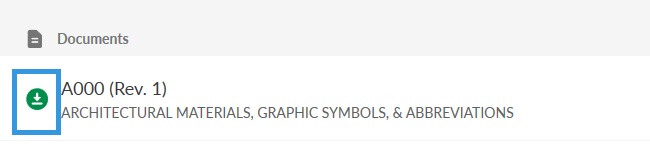
Offline mode symbols
Icon | Meaning |
| In Progress |
| Completed |
| Waiting (some documents are still being processed) |
| Failed |
Favorites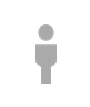
This icon appears when a document has been added to the Favorites.
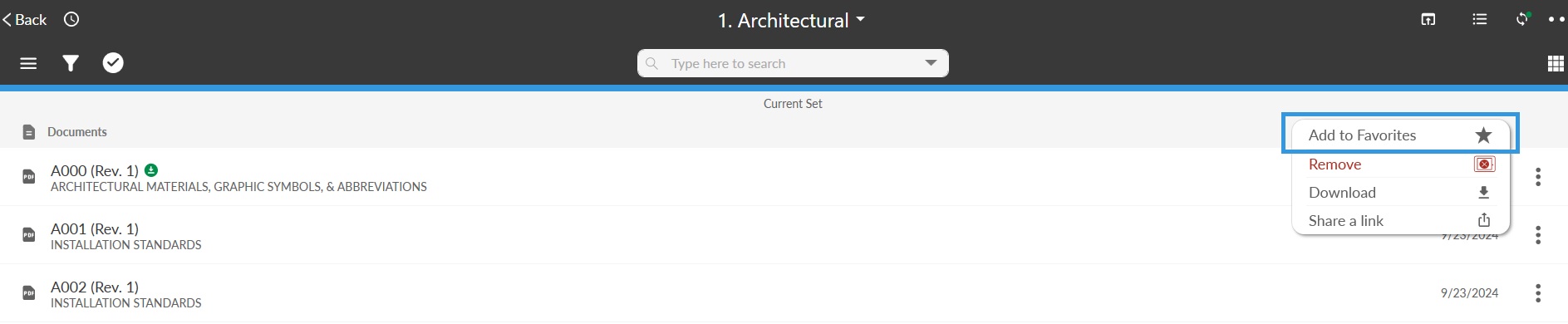

Once the Favorites have been shared, the icon takes on a different form depending on who they've been shared with.
Symbol | Shared with |
| Public |
| Private |
| Group |
Takeoff Layer (from STACK | Takeoff & Estimate)
![]()
This icon lets you know that the plan includes a Takeoff layer that has been sent from STACK | Takeoff & Estimate.
Related Articles
If you need additional assistance, please Contact Us.


.png)




