Remove Items from Offline
- Print
- DarkLight
- PDF
Remove Items from Offline
- Print
- DarkLight
- PDF
Article summary
Did you find this summary helpful?
Thank you for your feedback!
1. From within your project, click the 3 lines menu on the left and select Offline Items
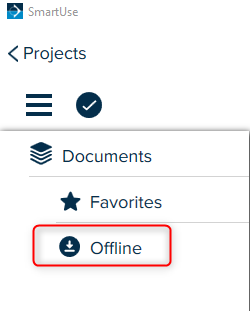
2. Click on the check mark to open a box to select which items you want to remove from offline
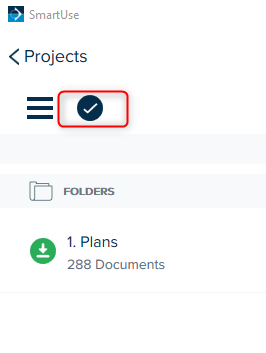
3. You can choose to Select All (1) or select individual documents one by one (2)
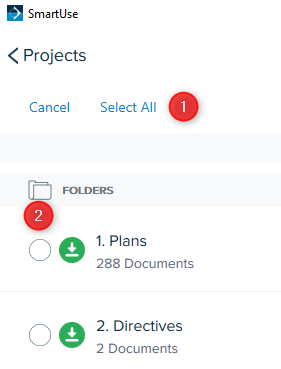
4. Once you have selected the desired documents click Remove

If you need additional assistance, please Contact Us.
Was this article helpful?

