- Print
- DarkLight
- PDF
Cancel Your STACK Subscription
- Print
- DarkLight
- PDF
We’re sorry to see that you’re considering leaving STACK. Please let us know if there is something we can do better.
If you do decide to cancel, we ask that you notify us at least 30 days before the end of your billing cycle. Know that your STACK subscription won't end until your current billing cycle is over. You will continue to have access to your account and all data until the end of your billing cycle. When the billing cycle ends, so will access for you and any authorized users on your account.
When your paid subscription ends, your user account will still be valid for use as an invitee and if you or your users were invited to collaborate with other STACK organizations, you will still have access to those projects.
Cancel Your STACK | Build & Operate Subscription
NOTE: You must be the account “Owner” to be able to cancel a subscription.
If your subscription is billed through Apple - iOS:
If your subscription is billed directly from STACK:
Steps to Cancel - Apple
Open the Settings app on your iPhone or iPad.
Tap your name at the top of the page.
Under your profile, select Subscriptions.
Tap the subscription you wish to manage.
Tap the button that says Cancel Subscription.
Follow Steps to Cancel – STACK | Build & Operate below.
Steps to Cancel – STACK | Build & Operate
- Login to your STACK | Build & Operate account.
- Click LICENSES on the left menu bar.
- Click Manage Billing at the top of the page and a dialog box will open.
- Click the STACK | Build & Operate Cloud License box.
- Click Cancel Subscription at the bottom of the box.
- Enter a brief description about why you are cancelling.
- Click ConfirmCancellation.
- Note the date your subscription will end in the banner at the top of the box and click the X button to close the box.
Data Management
At the end of your billing cycle, you will have 90 days to renew your subscription before your data is removed. After 90 days, all project data will be deleted and cannot be recovered.
Refund Policy
No refunds will be offered on canceled subscriptions. Paid subscriptions are non-refundable, and no prorated refunds or credits will be offered for partially used subscriptions.*
*Unless otherwise agreed to in writing by STACK.
You can review our Terms of Use for more information.
If you need additional assistance, please Contact Us.

