- Print
- DarkLight
- PDF
Change Account Owner in STACK
- Print
- DarkLight
- PDF
Key Information
Only an Owner user can change the owner in STACK.
It may be preferable for the owner to assign a co-owner, unless the company is being transferred to another person. The co-owner has the ability to create projects, similarly to the owner. For more information on co-owners, refer to STACK Roles & Create a User.
In order for a user to become the organization's owner, they must have previously validated their account.
View the Organization’s Owner and Co-owners
Go to ORGANIZATION INFO > Org Users.
In the Users list, Owners and Co-Owners are identified under their initial icon.
Click on the Owner or a Co-Owner to view their profile.
If you are not the organization Owner, you will see a message letting you know that the owner cannot be edited. Only owners can edit the owner profile.
Change the Organization’s Owner
Go to ORGANIZATION INFO > Org Users.
Click the three under the ACTIONS column, next to the user you want to make organization owner.
Select Change owner.
A warning pop-up window will appear with the following message: “Are you sure you want to make User name the owner of your organization? You will lose your owner status in this organization.”
Click Yes to confirm.
The selected user will display the Owner status on their profile icon in the Users list.
The previous owner remains in the Users list, but will no longer have the Owner status. They will however, occupy the status of Co-owner.
Related Articles
Assign an Organization Co-owner
If you need additional assistance, please Contact Us.

