- Print
- DarkLight
- PDF
Offline
- Print
- DarkLight
- PDF
Key Information
STACK Build & Operate allows you to download documents (documents and drawings) in the STACK Field app so that you can access them without any wifi or internet connection.
Annotations and markups can be added to documents while in offline mode and we be synced with the web portal once the connection is re-established.
If a new revision is uploaded in the web portal while you are offline, the most current revision will be considered the correct one.
Download Documents to View in Offline Mode
In order to access your document in the field, download them prior to going.
IMPORTANT
You must be connected to wifi or internet to download documents. Once they have been fully downloaded, you will be able to open them for viewing and editing in the STACK Field app.
Open the Project for which you want to download documents to access in the field.
Navigate to where the document(s) is (are) located.
To download one document, tap the three dots on the right of the document and select Save for Offline.
To download multiple document, tape the selection icon, select the documents you want to download, and tap Save for Offline in the top menu.
Select the settings for the downloaded document(s).
If you have enough space on your device, tap Yes to proceed.
The icons next to the documents will let you know the status of the downloads.
- In Progress
- Completed
- Waiting (some documents are still being processed)- Failed

IMPORTANT
If a document does not display the Completed icon, it will not be accessible in offline mode. Wait until all the document have been fully downloaded for offline to proceed.
To view the documents that are available offline, tap the hamburger menu.
Under Documents, select Offline.
Work on Documents in Offline Mode
The Offline Items page allows you to view the documents that are available to open offline, but documents cannot be opened from that page.
Open the project for which you want to open the document.
Navigate to where the document is located.
The documents that have been downloaded for offline will display the Completed (green circle with downward arrow).
Tap the document to open it.
Compare revisions or use the tool bar to add annotions.
All changes applied to the document will sync once returned online.
Remove Documents that Have been Downloaded for Offline Mode
Removing documents from Offline allows creating more space for when you need to download more document in the future. We recommend keeping only the documents you are presently working on in offline mode.
Open the project for which you want to remove the document.
Tap the hamburger menu at the top left and select Offline.
Use the selection tool to choose the document(s) you want to remove from the Offline Items.
Tap Remove on the top right.
Issues While in Offline Mode
If any issues arise while saving documents for offline mode or while working offline, please refer to the Troubleshooting - STACK Field App article’s, Offline Mode section.
Related Articles
If you need additional assistance, please Contact Us.

