- Print
- DarkLight
- PDF
Sending Takeoffs from STACK | Takeoff & Estimate to STACK | Build & Operate
- Print
- DarkLight
- PDF
Drawings, takeoffs, and annotations from STACK | Takeoff & Estimate can be transferred into STACK | Build & Operate, where they appear as read-only layers. These layers allow project teams to view, filter, and organize takeoff information while maintaining the integrity of the original estimating data.
What to Know
Takeoffs and annotations from STACK | Takeoff & Estimate can be transferred to STACK | Build & Operate through a simplified upload flow.
The process creates read-only STACK Takeoff Layers that preserve the original estimating work without flattening the data into drawings.
These layers can be hidden, filtered, or viewed interactively in the Build & Operate mobile app for better clarity in the field.
Uploading Takeoffs from Takeoff & Estimate Overview
Grant Permissions to Transfer Project Data
NOTE
Before uploading, ensure that users have permission to transfer projects between platforms.
Open STACK | Takeoff & Estimate.
Select your profile icon and choose Account Settings.
In the left hand panel, click Company Users.
To add the permission to a current user, click the three dots to the far right of the user and select Edit.
To add the permission to a new user, click Add User.
Check “Grant access to transfer full project data (Takeoffs, estimates, costs, etc.) to Build & Operate”.
By default, the following roles have permission automatically:
Existing customers: Account Owners and Estimators.New customers: IT Admins and Project Creators.
Click Save.
Additional roles can be granted access as needed by an account administrator.
TIP
Only users with this permission can send drawings, takeoffs, and supporting documents directly to STACK | Build & Operate.
Upload from Takeoff & Estimate to Build & Operate
NOTE
STACK uploads are currently supported in Safari. To upload, use a supported browser - Chrome, Firefox, or Edge.
The upload flow simplifies the process and allows multiple folders and file types to be transferred at once.
.gif)
In STACK | Build & Operate, in PROJECT INFO > Documents, create or open the target project.
Select Upload and then Takeoff & Estimate.
If not already, log into your Takeoff & Estimate account.
In the Upload your files from Takeoff & Estimate page, select the project from which you want to upload documents.
On the Upload screen, review the side-by-side layout:
Left: Your project structure from Takeoff & Estimate.
Right: The destination structure in Build & Operate.
Drag or assign drawings and documents to their folders in Build & Operate.
Select Drawings for plans and large-scale sheets.
Select Documents for specs, manuals, or supporting files.
Click the green arrow to confirm.
Click Next.
Use an Existing version set (right side), or create a new one (left side) by entering:
The version set name.
Selecting an Issue date and time.
Click Next.
Confirm which document(s) you want to upload by selecting them. Click Select All to upload all the documents you have chosen in the previous screen.
Click Next.
Select which team members to notify.
Click Publish to start the upload.
Once the upload completes, a notification will appear letting you know that the upload was successful.
NOTE
All files that contain takeoffs will display a Takeoff badge on the drawing in STACK | Build & Operate
View and Use Takeoff Layers in the STACK | Build & Operate Field App
Transferred drawings that contain takeoffs or annotations appear in Build & Operate with a STACK Takeoff Layer— a read-only layer that maintains the original data and styling from Takeoff & Estimate.
View and Manage Takeoff Layers
Open the STACK | Build & Operate Field App.
Navigate to the project and open the drawing marked with a Takeoff badge.
Tap the Layers icon to see all available layers.
Toggle the STACK Takeoff Layer on or off to show or hide estimating data.
Tap on a takeoff to see details such as its takeoff type and layer name.
Resize or move the Legend panel as needed for better visibility.
Filter Takeoffs
Filtering allows field users to focus on relevant information such as specific materials or project phases, while still referencing the complete estimate data when needed.
Tap the Filter icon.
Select the TAKEOFFS tab.
Choose which filters to apply:
Hide all Annotations: toggle the button to hide all the annotions uploaded on the takeoff plan.
Hide all Takeoffs: toggle the button to hide all takeoff on the plan.
Takeoffs: click the arrow to filter by individual takeoff types (e.g., Wall Type A, Wall Type B).
Labels: click the arrow to filter to isolate phases, materials, or custom groups.
Tags: click the arrow to filter to isolate phases, materials, or custom groups.
Click Close to get out of the Filters window.
Next Steps
Now that you’ve transferred and viewed Takeoff Layers in STACK | Build & Operate, you’re ready to explore:
The Layers Tool in the Toolbar article
Filters in the STACK App Viewer article
Related Articles
Upload from STACK | Takeoff & Estimate in the Documents article
Layers Tool in the Toolbar article
Work Offline in Build & Operate
If you need additional assistance, please Contact Us.

